As a valued Axcient partner, you are always entitled to the latest version of our Online Backup Manager (OBM) software at no extra charge.
The OBM software has the ability to automatically download and install updates. By default, the OBM will download updates but waits to ask you (once per day) whether to install new versions.
The following instructions explain how to check your version of the OBM and how to choose whether your OBM updates are installed automatically or not.
How to check your version of the OBM software:
- Open the Online Backup Manager software.
- From the main home page, select System Status from the left navigation panel.
- Next, click the Software Updates tab.
- Finally, click the Check Now button to see if there is a newer version available.
The current version of the software is displayed in the top, central section of this page:

Alternative method: You can also check your version by clicking the Help>About command on the navigation tools on the top of the OBM page. (See below:)
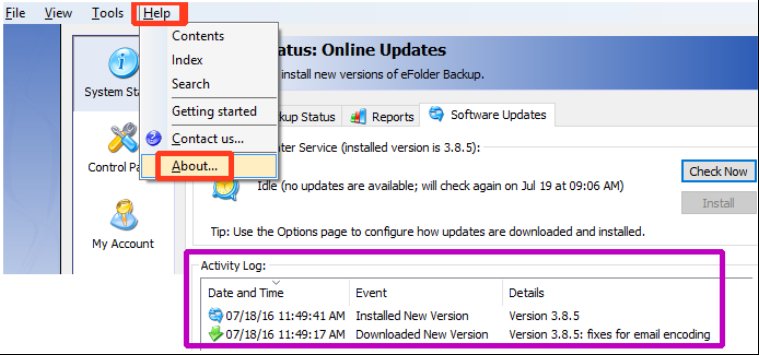
View history of Activity Logs: The OBM software updater keeps an Activity Log of all work performed. Note: It is normal to see one or two error messages in the log, as your Internet connection may have been down temporarily when the software performed its daily check for new software versions. (Remember that if you have problems updating your OBM software, you can email this Activity Log to Axcient’s technical support.)
How to customize the OBM with the Options Page> Advanced tab:
Periodically, you may need to make changes to OBM options which are not adjusted every day.
You should be able to fine-tune most of these options from the Advanced tab on the Options page.
- Open the Online Backup Manager software.
- Select Options from the left navigation panel.
- Click the Advanced tab to make adjustments to the overall operation of the OBM software.
(Most backup options that do not normally need to be changed are located on the Advanced tab.)
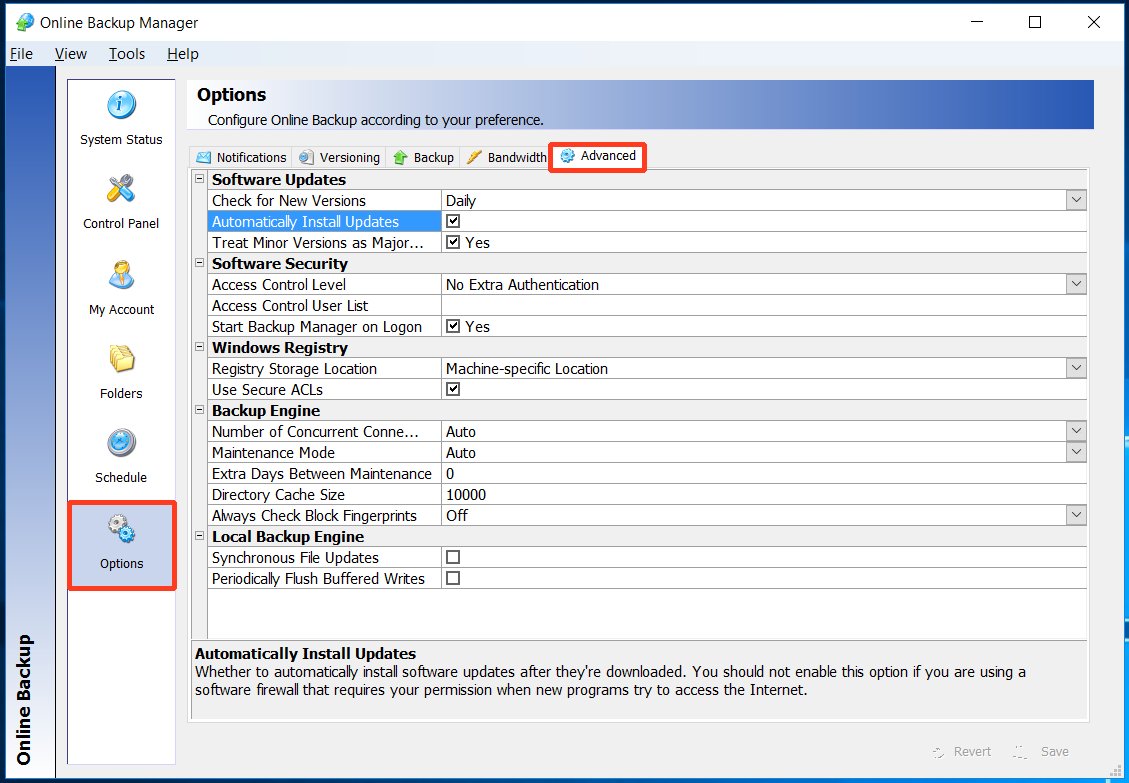
How to adjust OBM update frequency and choose automatic updates:
- Open the Online Backup Manager software.
- Select Options from the left navigation panel.
- Click the Advanced tab

1. Select how often OBM checks for new versions:
Select how frequently the OBM software should check for newer software versions.
2. Choose whether updates are installed automatically or not:
- If this box is checked: Software updates will be automatically downloaded and installed after each backup (or when OBM is running)
- If this box is unchecked: You will be asked if you want to install the update before installation proceeds.
Do not turn on the Automatically Install Updates option if you are using a software firewall or Internet security product restricting outbound Internet access to approved applications.
3. Decide whether to treat minor versions as major versions:
Software updates are classified by our development team as either minor or major. Minor updates are more frequent and contain minor feature updates or specific bug fixes. If this is set to ‘No’, only major versions will automatically install (if you have automatic installs of updates enabled).
Alternatively, use the Software Updates tab on the System Status page to check for a new version (minor or major) at any time.
Please submit any questions to https://axcient.com/partner-support/ or call us at 800-352-0248