What is Smart Recovery?
x360Recover Smart Recovery is an enhancement to the virtual disk engine that allows the appliance or vault to return an exact copy of the original disk volume present within the source protected system.
x360Recover backups are performed on a per-volume basis. Because the physical disk structure and non-NTFS partitions are not encompassed by Microsoft Volume Shadowcopy Services (VSS), these portions of the disk structure have traditionally not been captured.
This means when reconstructing virtual disks for virtualization or other recovery options, x360Recover returns simple virtual disks containing one volume per disk image. This generally works well for recovery in most cases and is fine for restoring to virtual platforms. However, when trying to recover to physical systems, where the original disks contained more than one volume, this presents problems.
How does Smart Recovery work?
With Smart Recovery, the original partition tables and volume topology present on the source protected system can be exactly replicated. This allows the system to return virtual disk images that exactly match the source protected system. Not only are the separate Windows Volumes stitched back together into the correct layout on the virtual disk, but the original partition tables, device headers, and other key information is retained.
The result is that Windows cannot distinguish the drives from the original when launched as a virtual machine. A key benefit of Smart Recovery is that Windows drive letter enumeration is preserved when launching the protected system as a virtual machine.
Enabling the Smart Recovery feature is expected to resolve many problems with virtualization and BootVM check failures that are due to odd partition layouts on protected systems.
Note: Smart Recovery requires extended metadata to be present within the selected snapshot to function. If this metadata is not present, the Smart Recovery option will not be available. All backups taken with agent version 2.25 or newer will contain Smart Recovery metadata.
Start a virtual machine using Smart Recovery
1. To use Smart Recovery when virtualizing a protected system, navigate to Protected Systems in the lefthand navigation menu, and select the appropriate System Name from the table.
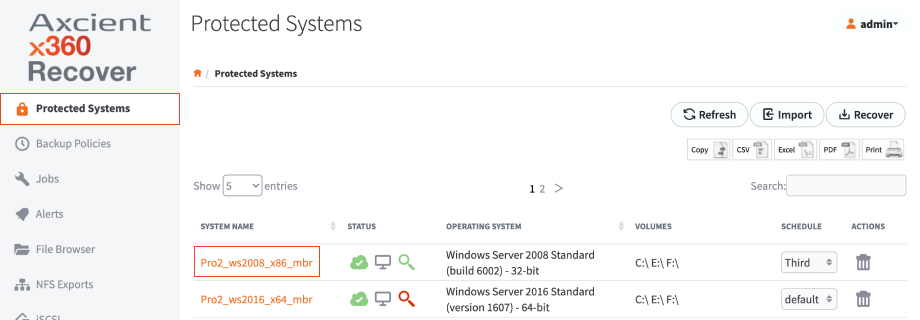
2. Scroll down to the snapshot table and select the snapshot you wish to boot. Click the Start VM button to begin the process.
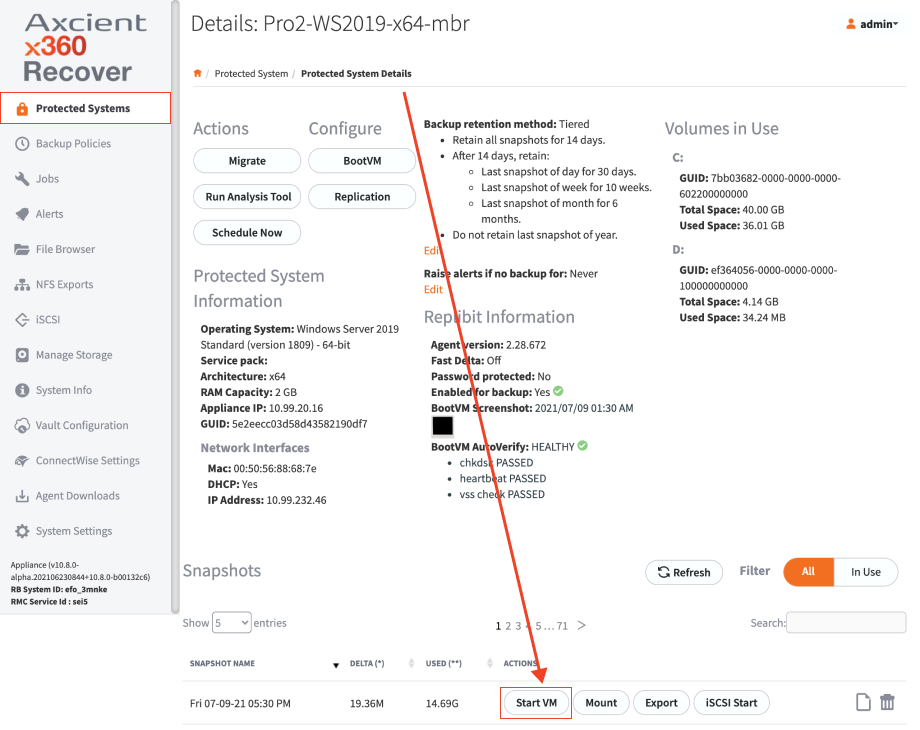
Set up a virtual machine using Smart Recovery
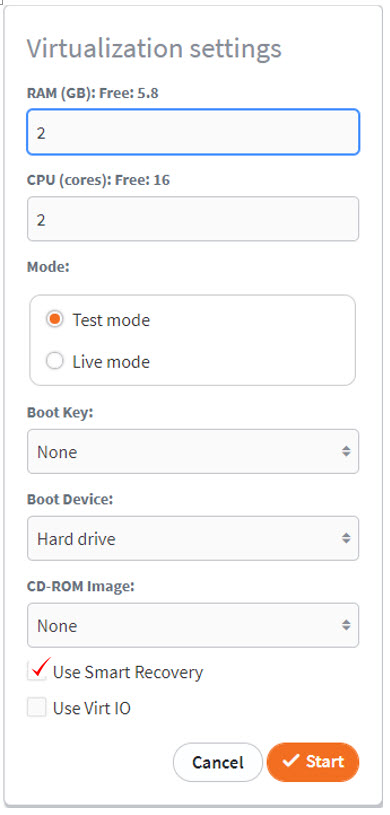 |
Once you have clicked the Start VM button, a popup will appear for Virtualization Settings. 1. Specify the amount of RAM and CPU resources to use. 2. Select Test Mode or Live Mode for the virtualization. 3. Specify the Boot Key, Boot Device, and CD-ROM image locations (all optional). 4. Check the Use Smart Recovery checkbox. . Enter the Protected System password (if required) and then click Start. The virtual machine disks will now be constructed using Smart Recover and begin booting Windows.5 |
Recover a protected system via iSCI with Smart Recovery
You may also select Use Smart Recovery with iSCSI exports for use with bare metal recovery or with raw disk attachments to virtual machine hypervisor host machines.
 |
1. Select Test Mode or Live Mode 2. Check Use Smart Recovery 3. Click Start Note: Bare metal restore directly supports using Smart Recovery within the Recovery Wizard.
|
Use Smart Recovery with nightly BootVM checks
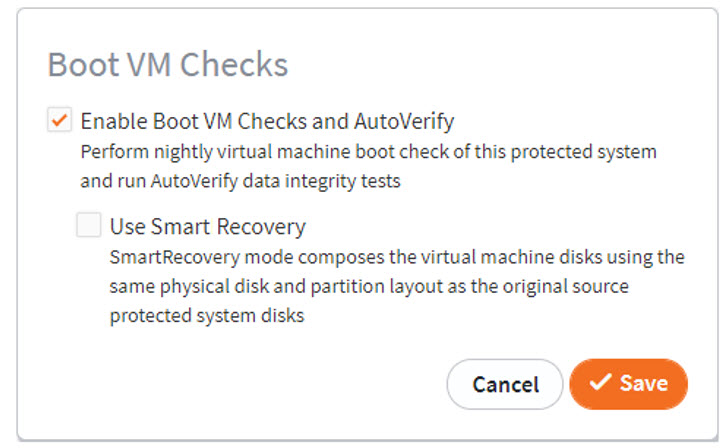 |
Smart Recovery may be enabled when performing nightly BootVM checks with AutoVerify. 1. Click BootVM from the protected systems Details page. 2. Click to enable Use Smart Recovery. 3. Click Save. |
Note: If protected systems are currently failing to perform nightly BootVM Checks properly due to the partition table configure on the source system, it is recommended to try enabling Smart Recovery.
When to use Smart Recovery
X360Recover 10.6.0 introduces the Smart Recovery preview edition.
This feature has been extensively tested across all operating system versions and diverse disk topologies and is believed to be highly stable.
- We recommend enabling Smart Recovery for all BootVM checks, to ensure your systems are tested in an environment exactly matching the production protected system.
- We also highly recommend running live recovery virtualization using Smart Recovery. This will retain the original system disk architecture when performing future backups while virtualized.
- The only situation in which Smart Recovery is not recommended is when you find that the system will not boot with it enabled. In such a case, partners are encouraged to contact Axcient support to open an escalation with our development team and help us to resolve any currently unknown issues encountered with Smart Recovery.
SUPPORT | 720-204-4500 | 800-352-0248
- Contact Axcient Support at https://partner.axcient.com/login or call 800-352-0248
- Free certification courses are available in the Axcient x360Portal under Training
- To learn more about any of our Axcient products, sign up for a free one-on-one training
- Subscribe to the Axcient Status page for a list of status updates and scheduled maintenance
614 | 1436