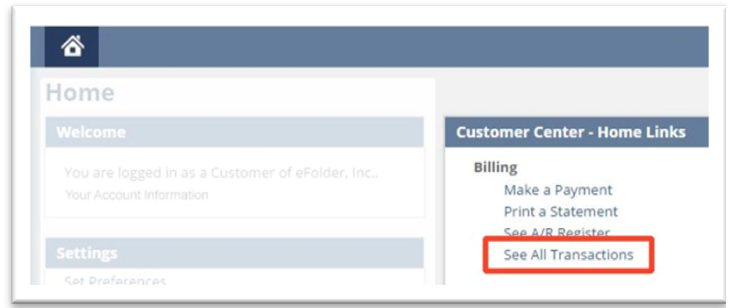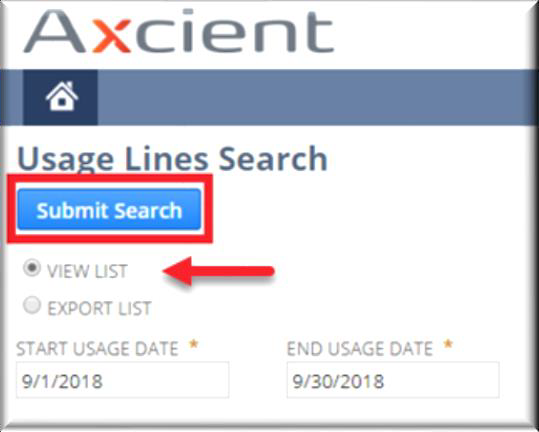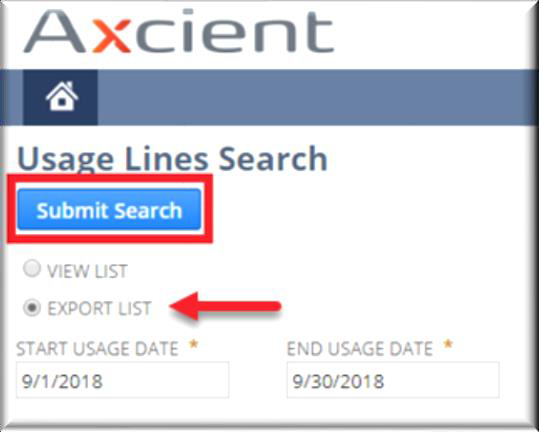How to manage your Axcient invoice from the x360Portal dashboard
The Axcient x360 Portal serves as a single pane of glass for everything related to Axcient products and services, including a streamlined look and process when it comes to your invoices.
Once you have received your invitation to the x360 Portal, and have successfully logged in, you can pay your invoices using the Billing tab on the x360Portal Dashboard.
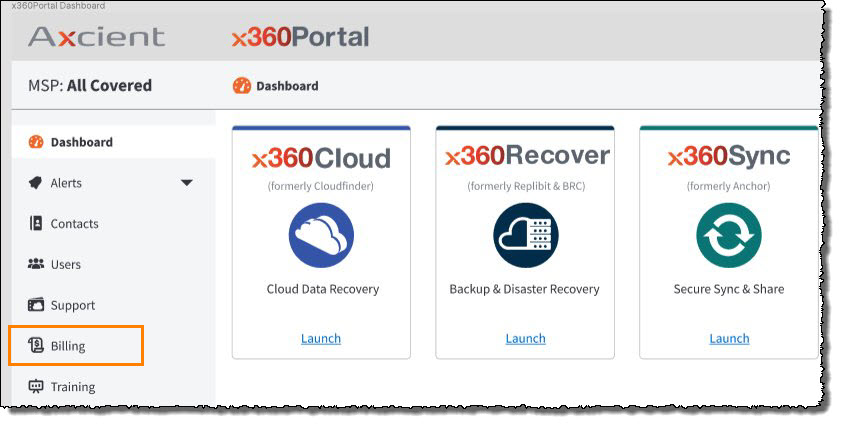
Before you get started: Assign the correct roles
Please make sure that you have granted an Administrator role to each of the people in your company who will be managing these invoicing tools on the x360Portal. (As the lead contact for your company, you manage all of your users and assign their roles when you set up your new portal.)
Log in to the Axcient x360 Portal
You can access the Axcient x360 Portal here: https://partner.axcient.com/login
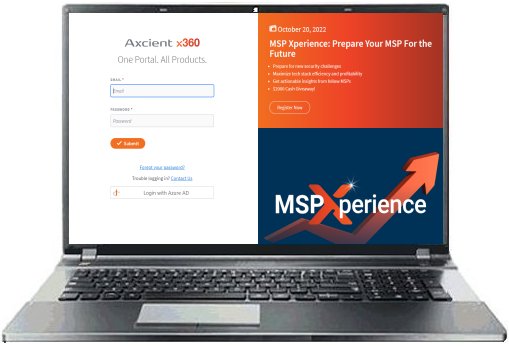
Open the billing tools on the dashboard
Click on the Billing tab to enter your Billing dashboard.
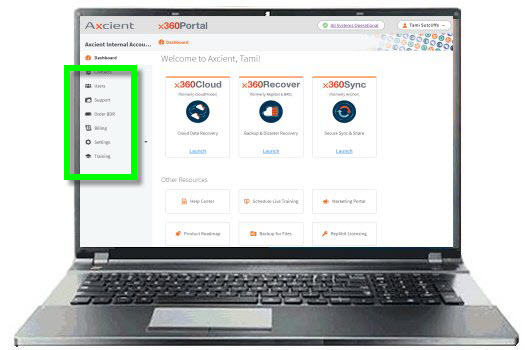
From the Billing dashboard, you can select several options:
- Make payments on your invoices
- View and download your detailed usage information
- Print or email individual statements by specific date
- Display a list of A/R for a specific date range
- Display a list of transactions (credit memos, deposits, invoices.)
Clicking on any of these selections from the Billing tab will take you directly to the related NetSuite page.
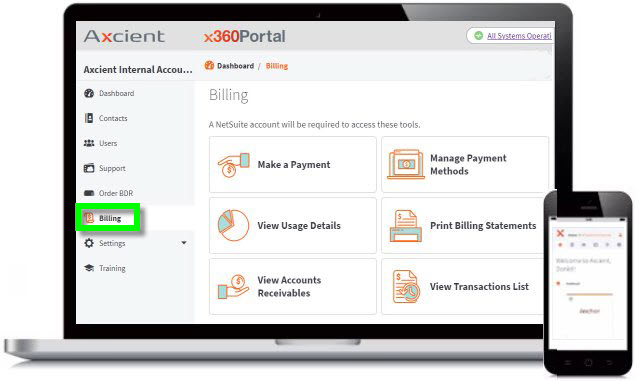
View all transactions
From the Billing tab, click the View Transactions List tile:
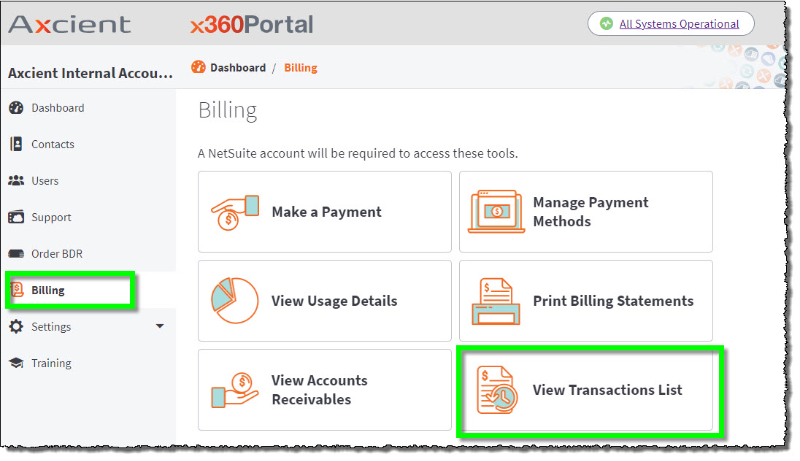
This will take you to the NetSuite Transactions page:
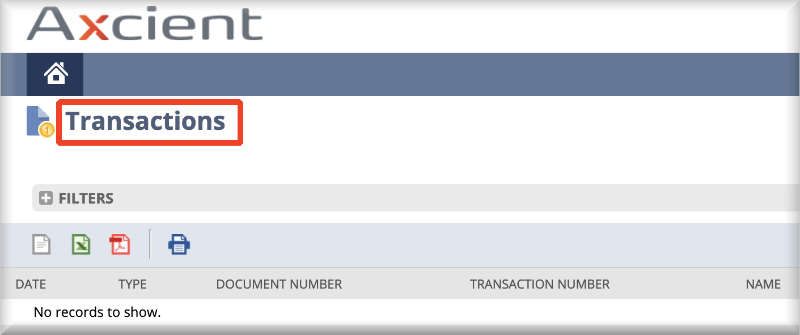
By selecting one of these icons, you can choose to export the transaction records as
- text files
- Excel CSV file
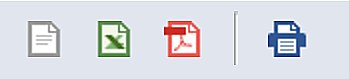
You can also print the selected documents.
View use details
From the Billing tab, click the View Usage Details tile:
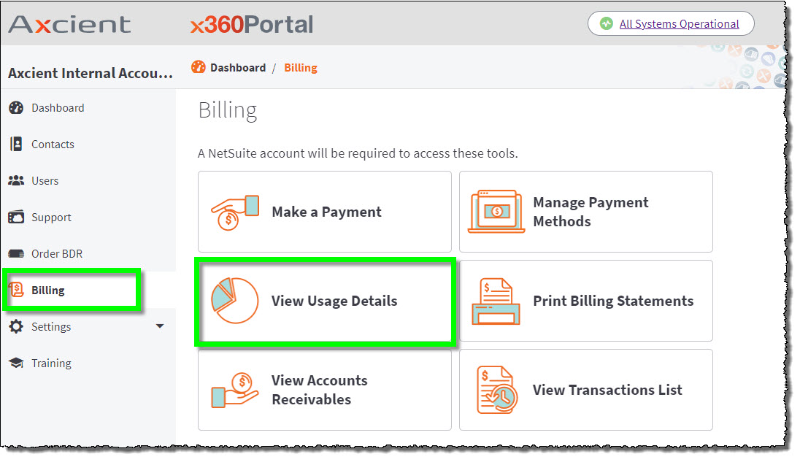
This will take you to the NetSuite Customer Center home page.
Locate the Customer Center - Home Links panel.
Within the Customer Center – Home Links panel, click Usage Lines Search
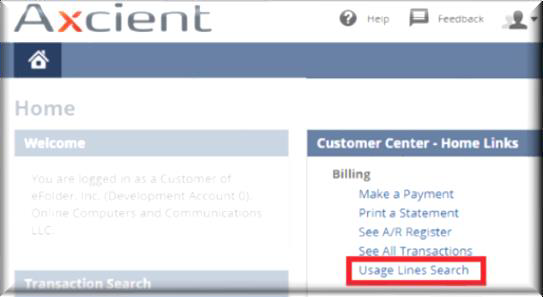
From within the Usage Lines Search page, you can generate an HTML table of usage lines.
You have two choices when receiving this report: you can view the list or you can export the list:
| View the list | Export the list: |
You can view and optionally copy the content in the HTML table.  Once the Usage Lines report has been generated, you will see details on the date, item, quantity and a brief description: Se below for details on how to initerpret this report data |
To generate and download a CSV report to your local machine.
|
How to read the Usage Lines report:
Once the Usage Lines report has been generated, you will see details on the date, item, quantity and a brief description:
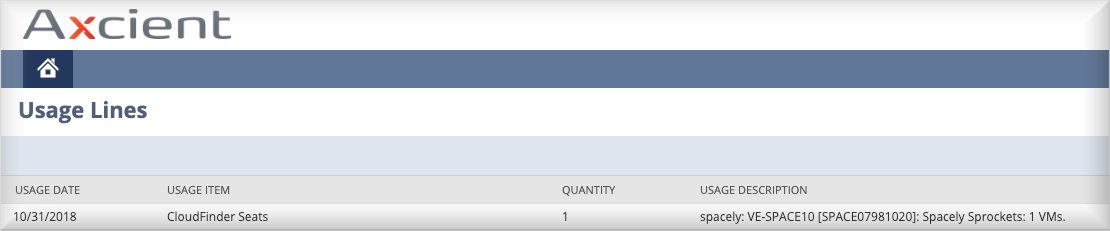
Use the Axcient NetSuite Customer Center to pay your invoice
The following instructions will walk you through the new invoice-paying process in the x360Portal.
|
Note: While you are working within the NetSuite pages, you can go to the NetSuite Home menu at any time by clicking the "house" icon in the upper left corner of any NetSuite screen:
The NetSuite Home menu contains the same links for
|
How to use the NetSuite Customer Center to pay your invoice
You can access the NetSuite Customer Center, by using your preferred web browser and navigating here:
1. Log in to the NetSuite Customer Center
You can access the NetSuite Customer Center using your preferred web browser.
|
1. Navigate to the NetSuite Customer Center site. 2. In the Login screen, enter your Email address and NetSuite Customer Center password. 3. Click the Login button. |
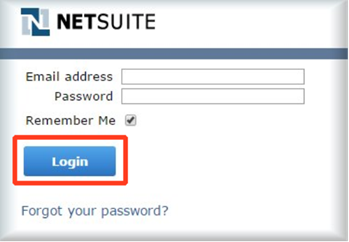 |
2. Change your password
For your security, we recommend changing your initial password.
a. On the NetSuite Customer Center home page, locate the Settings panel.
b. In the Settings panel, click the Change Password link.
c. Update your password and click the Save button.
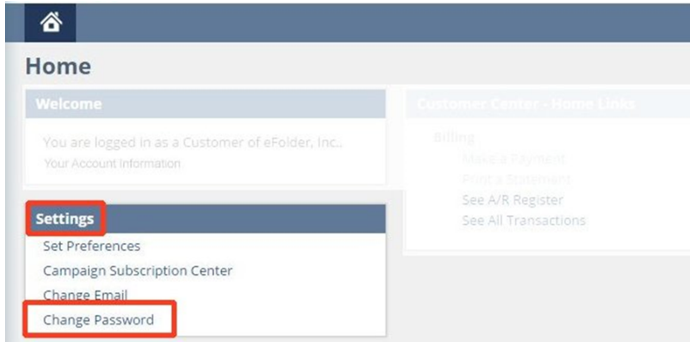
3. Pay invoices by credit card
1. On the NetSuite Customer Center home page, locate the Customer Center – Home Links panel.
2. In the Customer Center – Home Links panel, click the Make a Payment link.
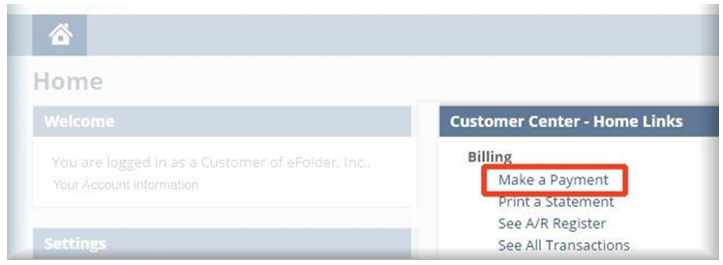
3. In the Apply column, use the checkboxes to select the appropriate invoice(s) you wish to pay.
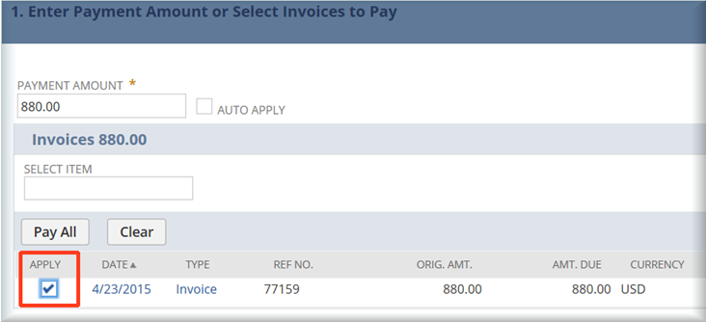
4. Using the form, enter your credit card information.
5. Click the Submit button to save your changes.
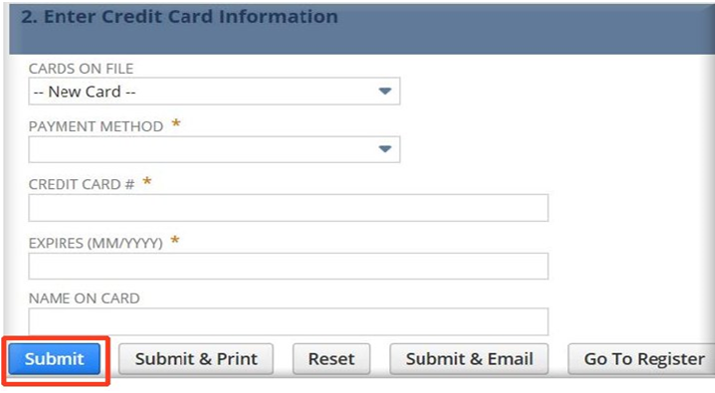
Note: You can edit your payment information at any time.
6. Alternatively, click the Submit & Email button to receive an email copy of your receipt.
How to view all transactions
1. On the NetSuite Customer Center home page, locate the Customer Center – Home Links panel.
2. In the Customer Center – Home Links panel, click the See All Transactions link.
How to view billable usage lines
You can access billing usage details using the Usage Lines report.
This report is accessible from the NetSuite Customer Center home page.
1. On the NetSuite Customer Center home page, locate the Customer Center – Home Links panel
2. In the Customer Center – Home Links panel, click the Usage Lines Search link.
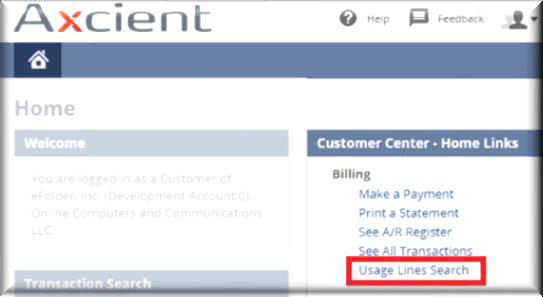
3. To generate an HTML table of usage lines:
- Click the View List radio button
- Enter the Start Usage Date and End Usage Date range
- Click Submit Search button. You can view and optionally copy the content in the HTML table.
4. Alternatively, generate and download a CSV report to your local machine.
- Click the Export List radio button
- Enter the Start Usage Date and End Usage Date range
- Click the Submit Search button
Have questions?
Please contact us if you need additional support.
Call: 800-352-0248
Email: billing@axcient.com
SUPPORT | 720-204-4500 | 800-352-0248
- Contact Axcient Support at https://partner.axcient.com/login or call 800-352-0248
- Free certification courses are available in the Axcient x360Portal under Training
- To learn more about Axcient products, sign up for a free one-on-one training
- Subscribe to the Axcient Status page for updates and scheduled maintenance
1605