|
IMPORTANT DISCLAIMER: This information is related to a deprecated version of x360Cloud. This information applies to the [Classic] version and may not apply to the current version of the x360Cloud product. |
This Classic x360Cloud provides the ability to find groups of files aggregated in a particular folder and restore\export them in one step.
This is helpful when you need to find and restore or export multiple OneDrive files that do not have a common pattern in their names or content but were placed in a common folder.
IMPORTANT: When selecting data to be exported, please note that the system is capable of performing exports for less than 1 TB of data. The export operation is not supported for data sets larger than 1 TB.
To restore or export OneDrive folders from the Search page in Classic x360Cloud:
1. In the Search page, scroll through the search results and select the folder(s) you want to restore or export. A blue check appears in the check box when an item is selected.
Note: When selecting multiple OneDrive folders and files, selection of a parent folder always takes precedence over un-selected children or de-selected children.
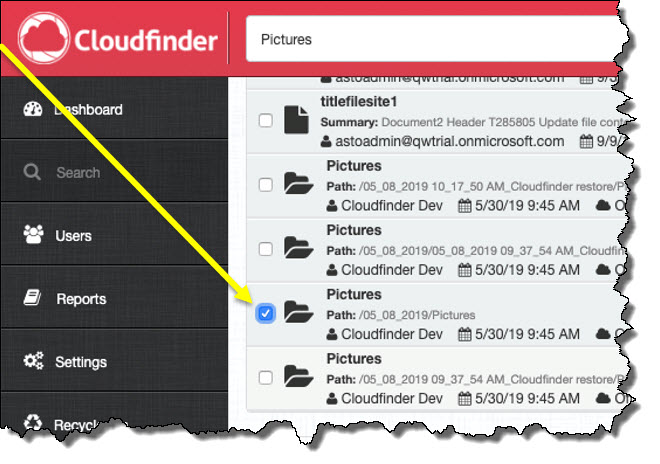
2. The Action drop down list appears after the desired folders on the search result list have been selected.
Click the Action button and select either Restore or Export.
Note: If selected folders appear to be empty, they will not be restored or exported by Classic x360Cloud.
SUPPORT | 720-204-4500 | 800-352-0248
- To learn more about any of our Axcient products, sign up for free one-on-one training.
- Please contact your Partner Success Manager or Support if you have specific technical questions.
- Subscribe to the Axcient Status page for a list of status updates and scheduled maintenance.