 As a reseller, you can view a list of historical system-level activities in x360Cloud by reviewing the audit logs.
As a reseller, you can view a list of historical system-level activities in x360Cloud by reviewing the audit logs.
The audit logs available in the x360Cloud Reseller Portal allow you to view a list of historical activities that occur in the x360Cloud system.
Events that are captured in the audit logs include:
- Search
- Restore
- User sign in and sign out
- User updated organization settings
View audit logs
When the Audit Log page opens, you will notice two tabs available under the System Logs section:
User Activity and System Activity
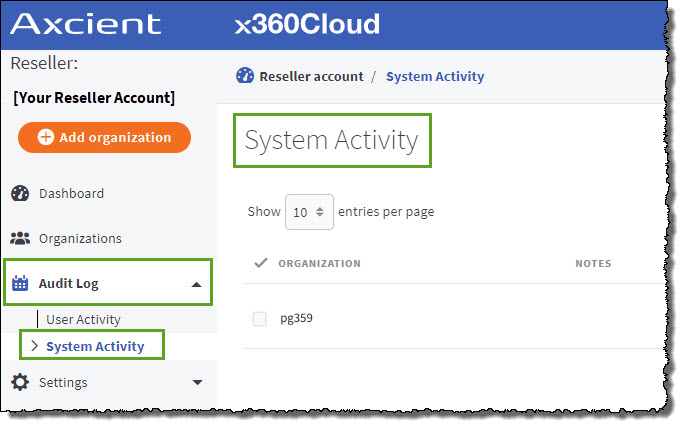
- The User Activity tab displays events initiated by users, including account selection/deselection for backup, search and restoration.
- The System Activity tab displays system events initiated by the x360Cloud system. These activities can include backup start or completion, synchronization from a source system, auto-selection for protection, and so on.
STEP 2: Review the entries under the System Activity tab
Events that are captured in the System Activity audit logs include:
- Container (initial) backup started
- Container (initial) backup completed
- Container (initial) backup failed
- Automatic synchronization from source system started
- Synchronization from source system failed
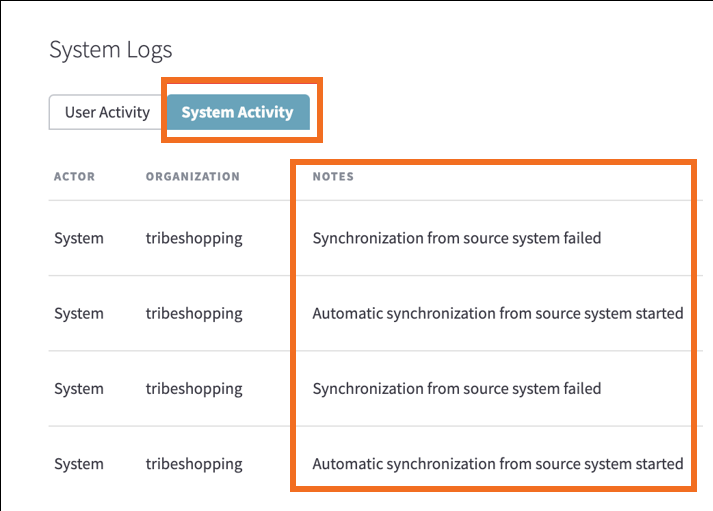
To better understand the activities shown, you can see the logs from the organization-level Audit Logs page. Events related to the context organization are shown there.
For example, you can view events related to:
- Search
- Restore
- User sign in and sign out
- User updated organization settings
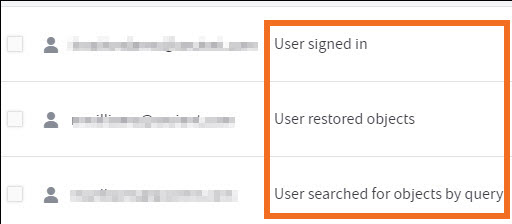
STEP 3: Browse through activity as needed
Optionally, use the navigation panel to view historical data.

Ready to export audit logs?
For instructions on how to export audit logs, click here:
SUPPORT | 720-204-4500 | 800-352-0248
- Contact Axcient Support at https://partner.axcient.com/login or call 800-352-0248
- Free certification courses are available in the Axcient x360Portal under Training
- To learn more about any of our Axcient products, sign up for a free one-on-one training
- Subscribe to the Axcient Status page for a list of status updates and scheduled maintenance
902