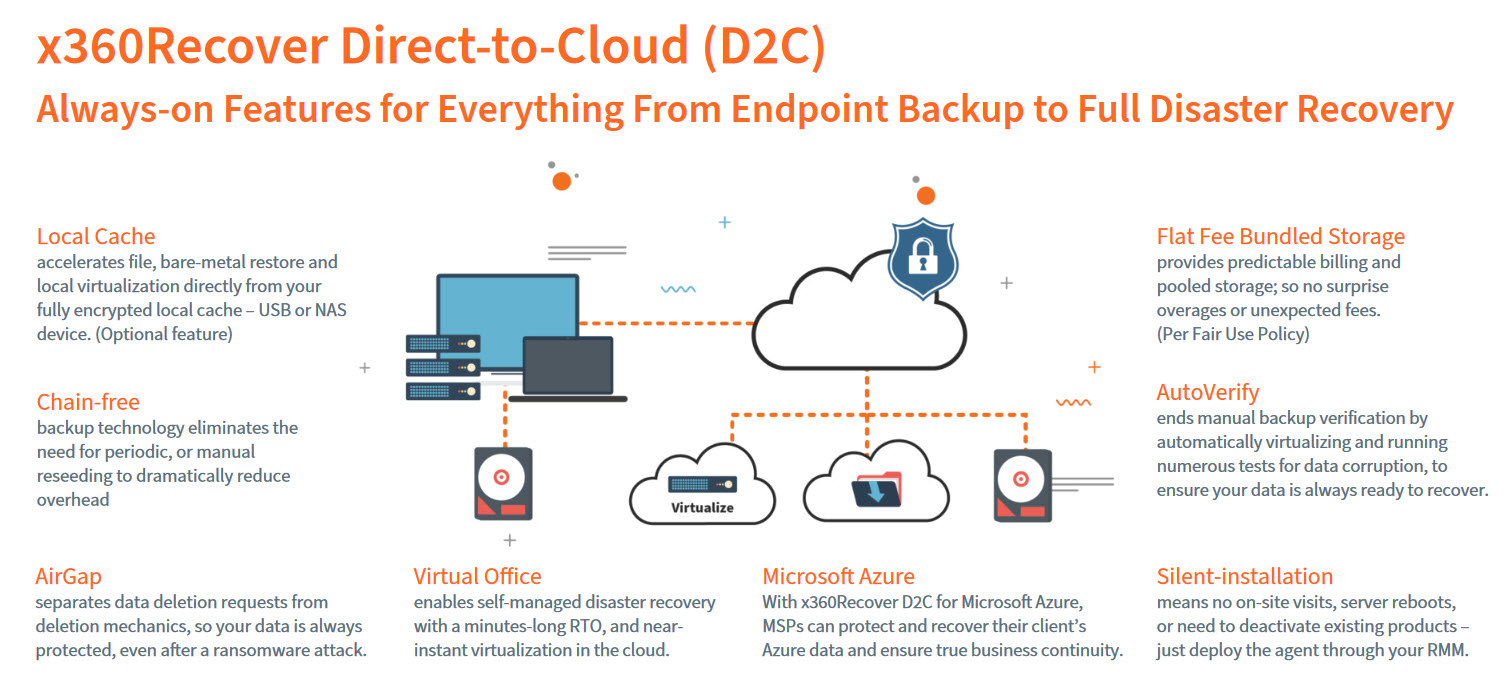What is Direct-to-Cloud (D2C)?
Axcient’s x360Recover Direct-to-Cloud (D2C) provides MSPs with the same full-featured, image-based backups of traditional x360Recover, but without the expense of deploying or managing a local appliance.
- Essential User Guide for D2C: Understanding x360Recover services
- Direct-to-Cloud (D2C) Quick Start Guide: Download and install D2C
- Direct-to-Cloud Onboarding Playbook: Step by step introduction to using D2C
- D2C INDEX: Explore explore our rich knowledgebase collection
- Direct-to-Cloud Data Sheet
Components of Direct-to-Cloud (D2C)
Direct-to-Cloud provides a variety of tools and methods to work with your data, including a " single-pane-of-glass" x360Recover Manager platform and a stand-alone Recovery Center app.
Features available in Direct-to-Cloud (D2C)
- Workstation protection: Chain-free, image-based backups are sent directly to the Axcient Cloud
- Recovery options include
- File and folder recovery
- Virtual disk export with all major hypervisor disk formats supported
- Bare Metal Restore (BMR) to disparate hardware
How does D2C work?
x360Recover Direct-to-Cloud requires an Axcient-hosted cloud vault in order to set up Direct-to-Cloud backups. Any x360Recover partner with an Axcient-hosted Scale-Out Cloud vault may deploy agents supporting Direct-to-Cloud backup.
Once your Axcient-hosted vault has been updated to version 10.4.0 or later, along with agent version 2.26 or newer, it may be enabled for Direct-to-Cloud.
Customized agents are deployed from the vault and are pre-configured to support Direct-to-Cloud backups for a specific customer. The agent software has been enhanced to include identity management and authentication features, enabling it to operate securely in the multi-tenant environment of the vault.
How to deploy Direct-to-Cloud agents
|
Direct-to-Cloud (D2C) Quick Start Guide Installation tips
|
To function in Direct-to-Cloud mode, the agent needs to be installed in a special fashion.
Existing users
To simplify agent deployment in Direct-to-Cloud mode, customized agent installer packages are provided specifically for each of your customer accounts.
1. Login to the Cloud vault and navigate to the Users page on the left menu.
2. Locate the client you wish to install Direct-to-Cloud agents for and click the Download agent link provided for that customer.
Note: Users on the Vault Users page correspond to existing clientuser accounts: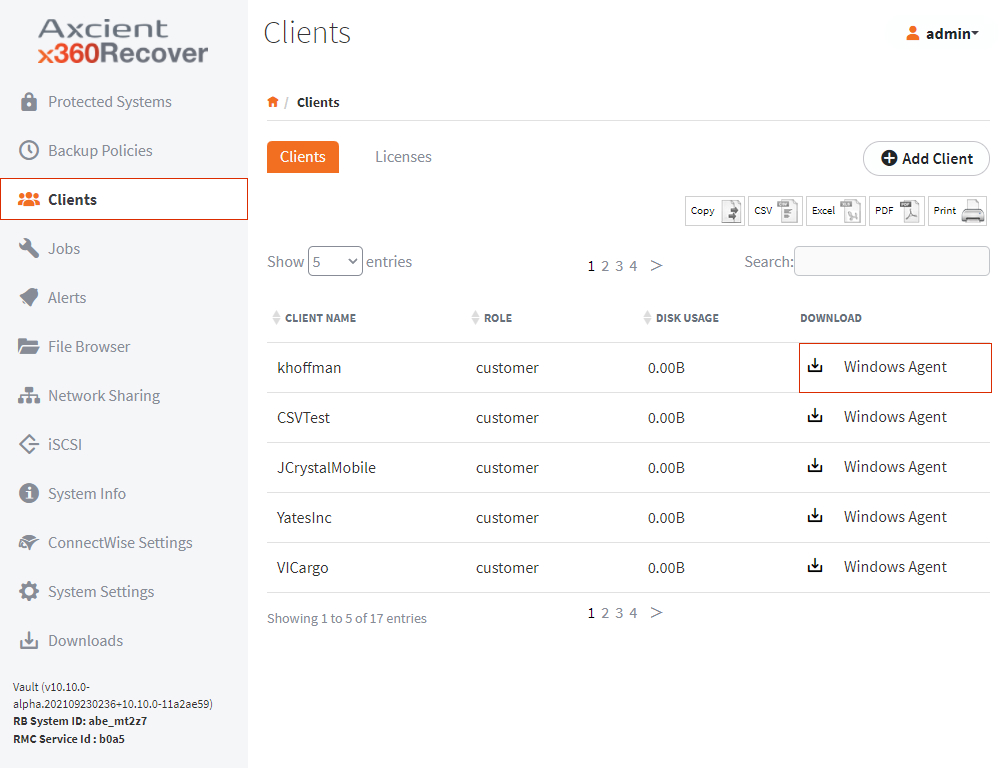
New users
To deploy Direct-to-Cloud agents to a new customer, first create a new client in the x360Recover Vault. Navigate to the Clients tab on the left navigation, and then click the Add Client button.
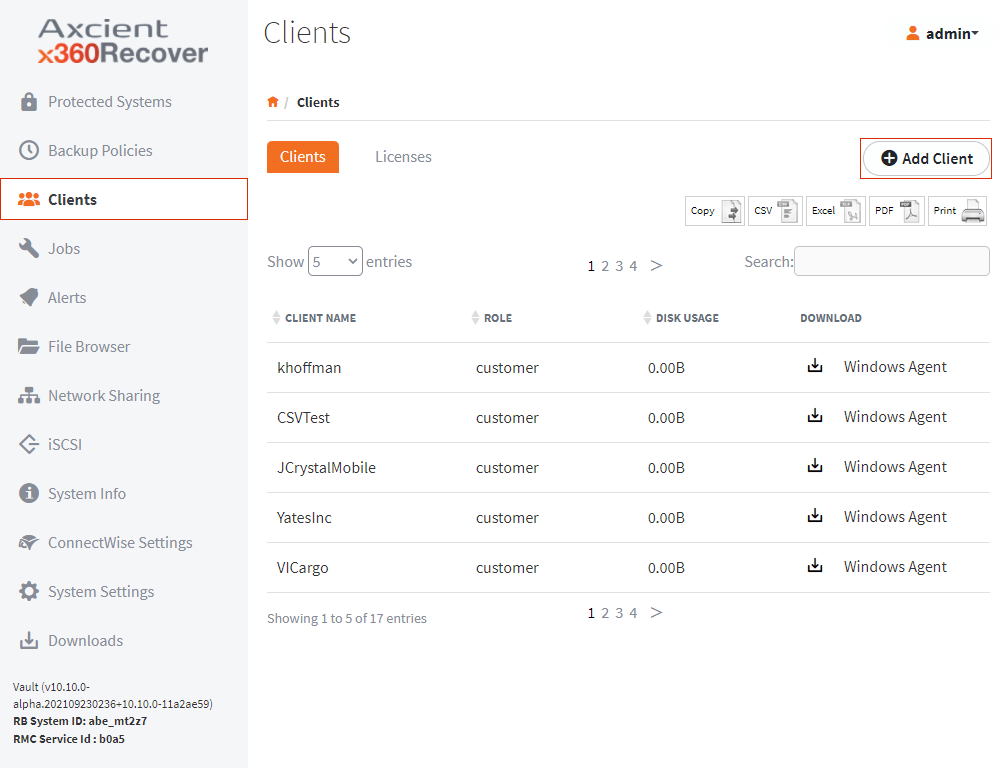
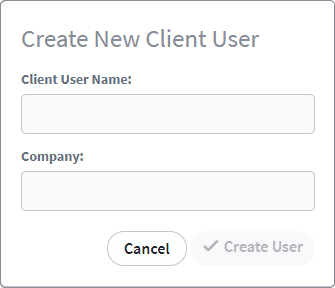
Tokens embedded in the downloaded file name
The agent files downloaded from the Users page contain temporary token and identity information embedded in the provided filename. Do not rename the file when saving, as the specified filename is crucial to configuring the agent installation for Direct-to-Cloud mode.
When deploying Direct-to-Cloud agents, a single downloaded file can be used for installation on multiple endpoints for the same customer, but the embedded token information expires after a few hours. Installation of the agent for additional endpoints later for this customer will require that you download a fresh copy of the installer.
Important
Direct-to-Cloud agent installers are specific to the customer. You must download a dedicated agent installation package for the customer each time you wish to deploy new agents.
Related knowledgebase articles
Direct-to-Cloud (D2C) Quick Start Guide
x360Recover - Direct-to-Cloud agent deployment
Enhanced vault usability
To provide a friendlier user experience, the x360Recover Vault has been enhanced with unlocked recovery features which were previously hidden to the admin user.
- With 10.4.0 and newer, the admin user now has direct access to all menu options, including File Browser and the snapshot actions on the Protected System Details page.
- You no longer need to log in separately as the customer to perform vault recovery operations and can access everything as the admin user.
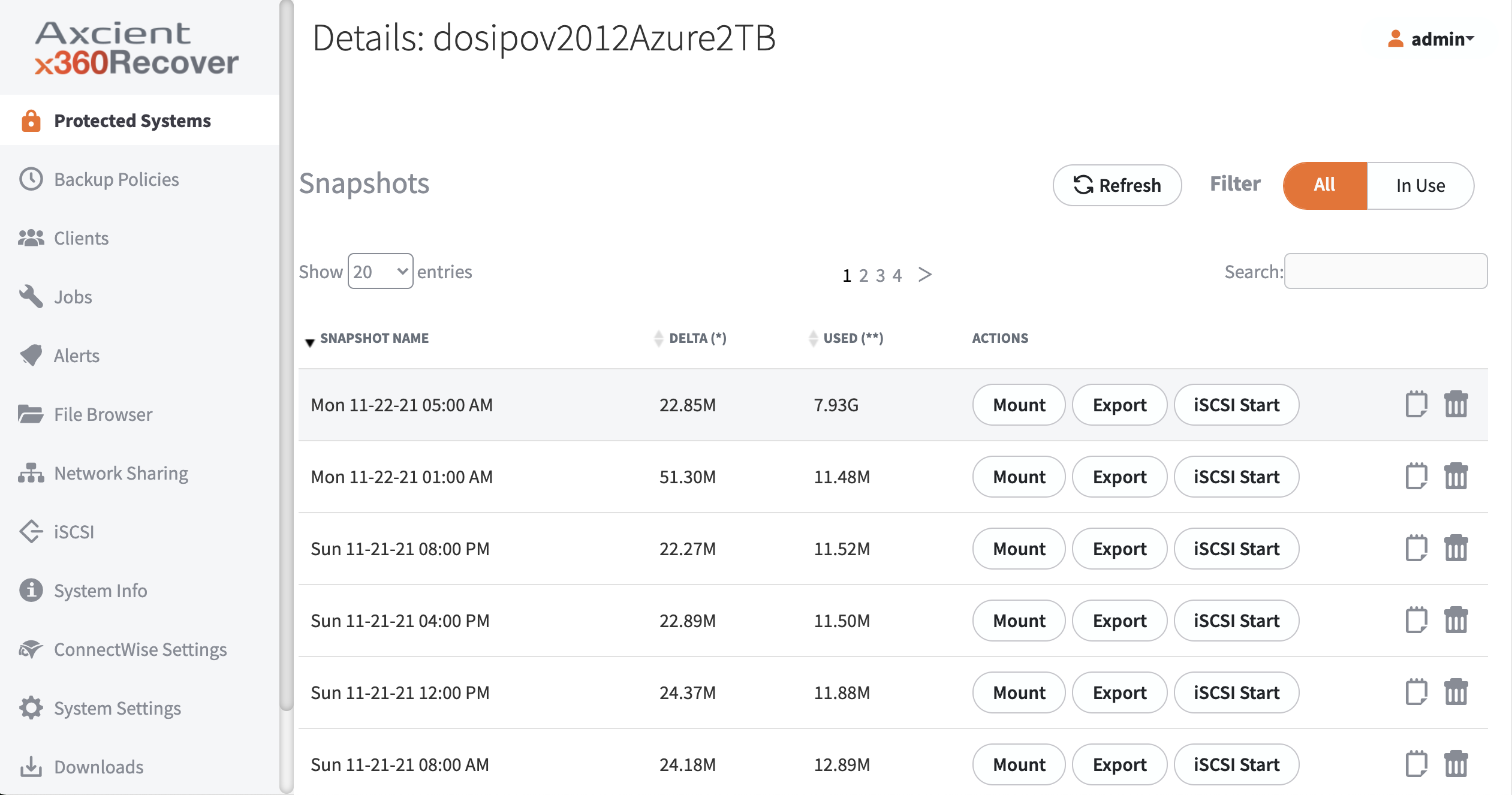
- Schedules are available on the vault.
- Direct-to-Cloud protected systems will display the Schedule dropdown selection on the Protected Systems page.
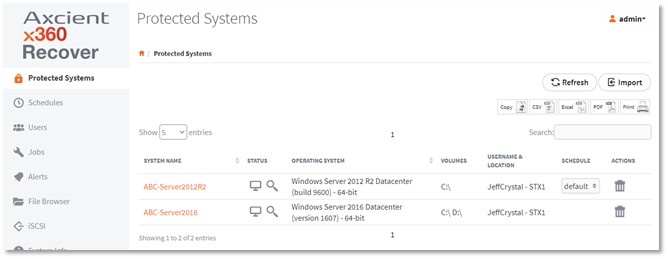
Schedule Now and Run Analysis Tool actions are also supported from the Protected System details page.
How to recover Direct-to-Cloud endpoints
For recovery of Direct-to-Cloud endpoints, you have all the options you would normally expect when recovering from the Cloud:
- Virtualize the system in the Axcient Cloud
- Download a virtual disk image of the protected system in various formats compatible with all major Hypervisor platforms
- Mount a recovery point to perform file and folder recovery using the file browser on the vault
Bare metal recovery
To recover back to a physical device, the x360Recovery Bare Metal Recovery wizard has been enhanced to enable using a virtual disk image as the recovery source.
- Download or request a USB shipment of the Virtual Disk export file from the vault.
- Boot the replacement hardware device from our Recovery ISO.
- Attach either (a) the USB containing the image to the machine, or (b) mount a remote NAS share containing the file.
The Recovery Wizard will then step you through selecting the disk file image(s) and mapping them to local volumes for recovery.
- x360Recover - How to perform Bare Metal Recovery (BMR) in x360Recover
- x360Recover - Supported configurations
- x360Recover - Virtualize a protected system in the Axcient Cloud
- x360Recover - Recover D2C protected systems
Parallel deployment
The agent has been optimized as much as possible to coexist with other backup solutions during the initial full backup phase of the deployment.
Note that although the agent is optimized to operate in low memory and low CPU environments, high resource utilization may occur if multiple backup solutions are scheduled to run concurrently. We recommend adjusting scheduling for multiple solutions so that simultaneous backups do not occur.
In most cases, you may continue to operate your existing backup solution while the new Direct-to-Cloud agent captures and transmits the initial full backup to the Cloud vault. Once the full backup is completed and incremental backups are occurring regularly, you may then remove the legacy backup solution from the endpoint and retain the data for historical purposes.
Bandwidth requirements
The agent has been optimized to perform in an Internet / WAN environment but the minimum bandwidth requirements for any given situation will vary, depending on your specific circumstances and expectations.
Backup consistency has been tested in environments from 1Mbps to 1Gbps to ensure reliable communications across a broad spectrum of service levels. Generally, the ultimate determining factor for most partners is the time required to complete the initial full backup. This will vary widely, based upon the total amount of data being sent and the available uplink bandwidth.
Refer to the following table for a rough estimate of initial backup completion time for various amounts of data at different upload speeds:
|
10GB |
50GB |
100GB |
500GB |
1TB |
2TB |
10TB |
20 TB |
1Mbps |
23.9 Hours |
5 Days |
10 Days |
- |
- |
- |
- |
- |
3Mbps |
8 Hours |
1.6 Days |
3.3 Days |
16.5 Days |
- |
- |
- |
- |
5Mbps |
4.75 Hours |
1 Day |
2 Days |
10 Days |
20 Days |
- |
- |
- |
10Mbps |
2.4 Hours |
12 Hours |
1 Day |
5 Days |
10 Days |
20 Days |
- |
- |
20Mbps |
1.2 Hours |
6 Hours |
12 Hours |
2.5 Days |
5 Days |
10 Days |
49 Days |
- |
50Mbps |
28 Min |
2.4 Hours |
4.75 Hours |
1 Day |
2 Days |
4 Days |
20 Days |
40 Days |
100Mbps |
14 Min |
1.2 Hours |
2.4 Hours |
12 Hours |
1 Day |
2 Days |
10 Days |
20 Days |
300Mbps |
5 Min |
24 Min |
47 Min |
4 Hours |
8 Hours |
16 Hours |
3.5 Days |
6.6 Days |
500Mbps |
3 Min |
14 Min |
28 Min |
2.4 Hours |
4.75 Hours |
9.5 Hours |
2 Days |
4 Days |
1000Mbps |
1.5 Min |
7 Min |
14 Min |
1.2 Hours |
2.4 Hours |
4.75 Hours |
1 day |
2 Days |
Firewall ports
Direct-to-Cloud agents require several ports to be open for outbound internet connections between the protected system and the Cloud vault:
| TCP 443 (Https/TLS) | |
| TCP 9079 (Thrift/TLS - Endpoint Manager) | |
| TCP 9082 (Thrift/TLS – Cloudserver) | |
| TCP 9090 (Thrift/TLS – Backup Manager) |
Note: On Axcient-hosted vaults with Scale-Out Cloud, the Cloud server service is located directly on a storage node in our data center. Storage nodes are assigned dynamically, at the time of protected system registration.
If you must secure outbound traffic explicitly for protected systems, you can locate the assigned storage node URL in aristos.log for each protected endpoint.
| IMPORTANT - Storage node locations within our data center are subject to change without notification. |
- Direct-to-Cloud (D2C) Quick Start Guide
- x360Recover - Direct-to-Cloud Deployment
- x360Recover - How to perform Bare Metal Recovery (BMR) in x360Recover
- x360Recover - Supported configurations
- x360Recover - Virtualize a protected system in the Axcient Cloud
- x360Recover - Recover D2C protected systems
536 | 1024 | 1556 | 1728