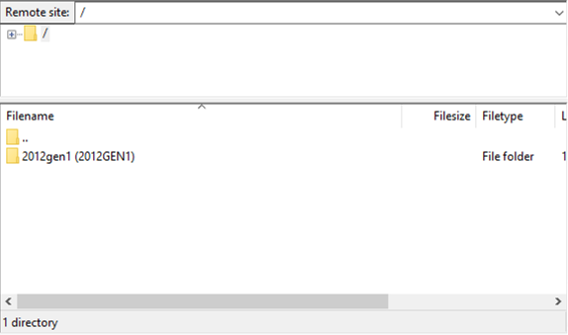To remove data from the SP Cloud account:
1. Log in to the ShadowProtect Cloud Vault with an FTP (File Transfer Protocol) client.
File protocol: FTP
Encryption: TLS/SSL Explicit encryption
Hostname: vault URL (example : sp-yourvault1.aa.sc.efscloud.net)
Port number: 37036
User name: username associated with the account you’re trying to remove
Password: password for the account you’re trying to remove
2. Select the files or folders you wish to delete and delete them from the cloud. You can opt to delete whole folders, or only specific files.
Here's an example using WinSCP as the FTP client.
a. Open WinSCP:
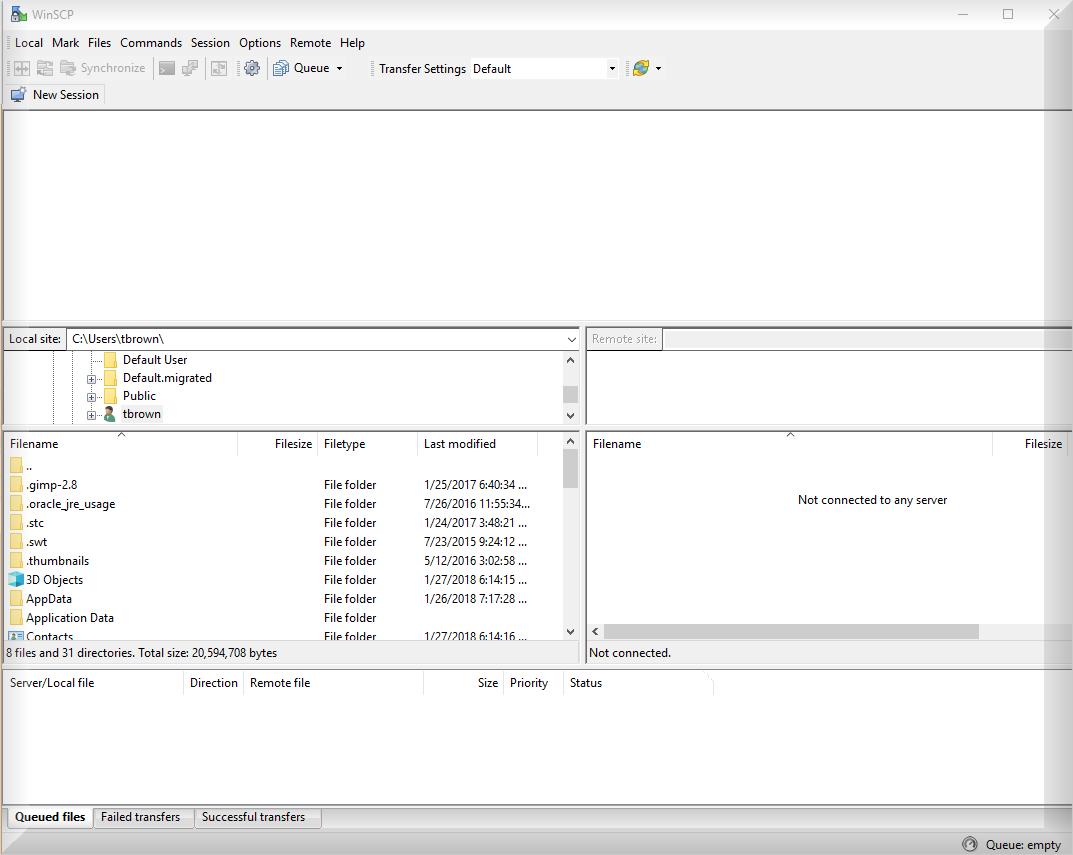
b. Login to the vault using your customer's portal account and password.
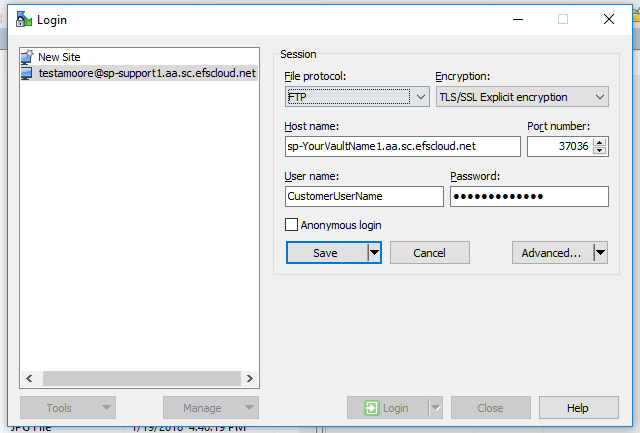
c. Accept the certificate request (if you receive one).
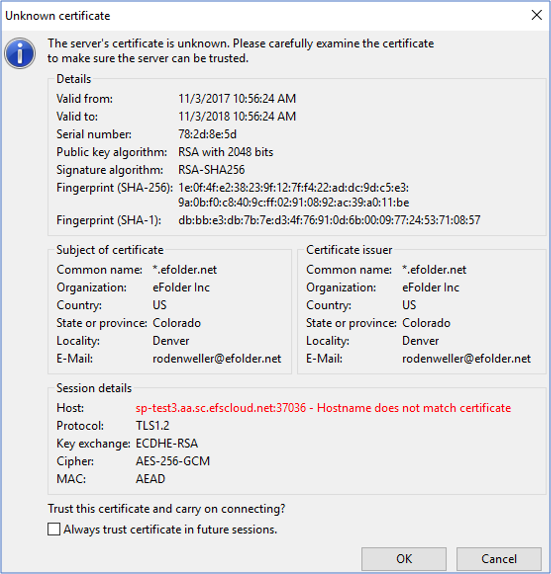
d. Select the folder(s) you wish to remove.
e. Right click the folder(s) and select Delete.
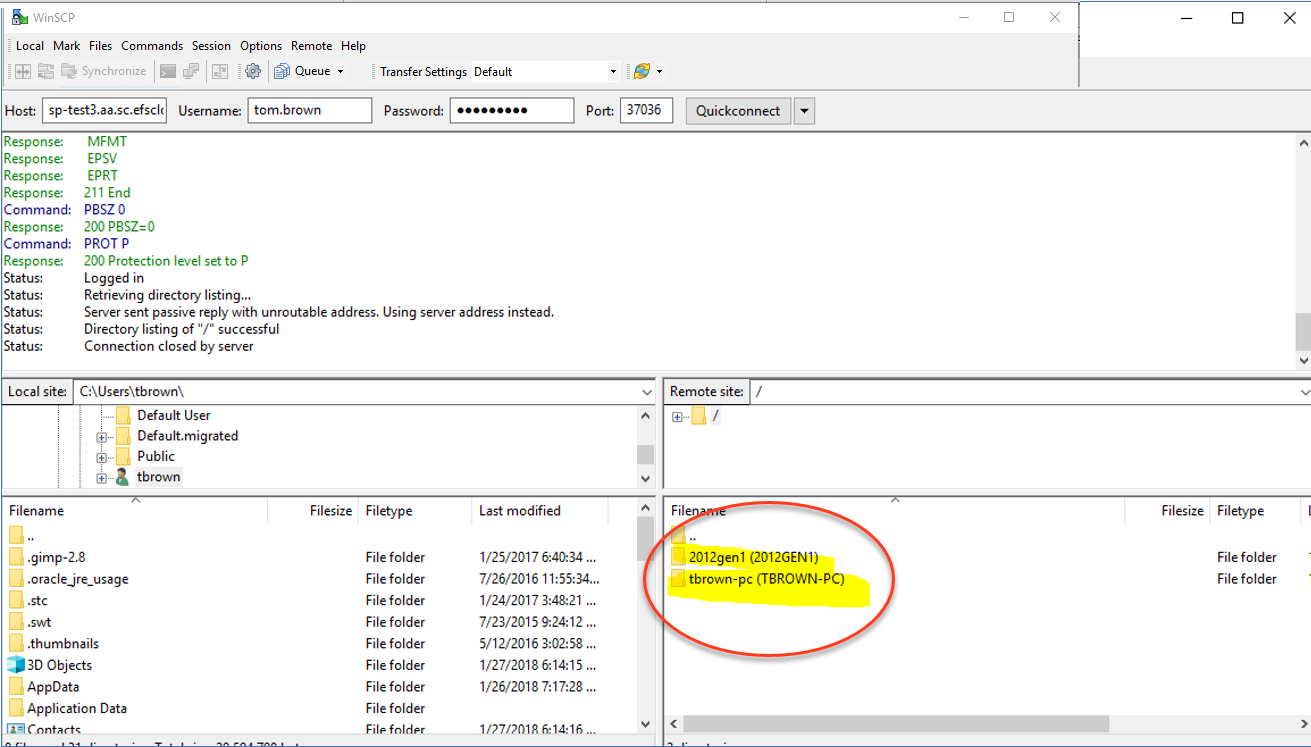
f. Confirm you wish to remove the files by clicking Yes.
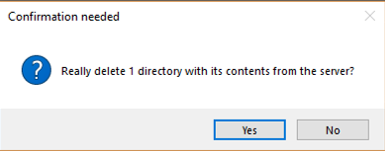
g. Verify the file is gone.