Overview
ConnectWise is a Professional Services Automation (PSA) platform for companies that sell, service, and support technology. You can choose to integrate the x360Recover Manager (RMC) with the ConnectWise PSA tool.
When you do this, alerts that originate in x360Recover will be pushed to ConnectWise, allowing you to manage and monitor all events from one location.
Note: To complete x360Recover RMC integration with the ConnectWise PSA tool, you will first need information related to the ConnectWise account being used.
That means before you start the x360Recover RMC integration, you will need to complete the following tasks:
Security permission requirements
ConnectWise REST API user accounts require certain security privileges in order to establish connection with ConnectWise and publish/ manage PSA tickets.
|
Requirements: API user accounts should have Inquire permissions for
|
|
**API user accounts must also:
|
How to set security permission requirements
Navigate to Security Roles/ Security Modules on the ConnectWise webpage and update the following security permissions highlighted in the below screenshots:
a. Company Maintenance requires Inquire permissions
b. Contacts requires Inquire permissions
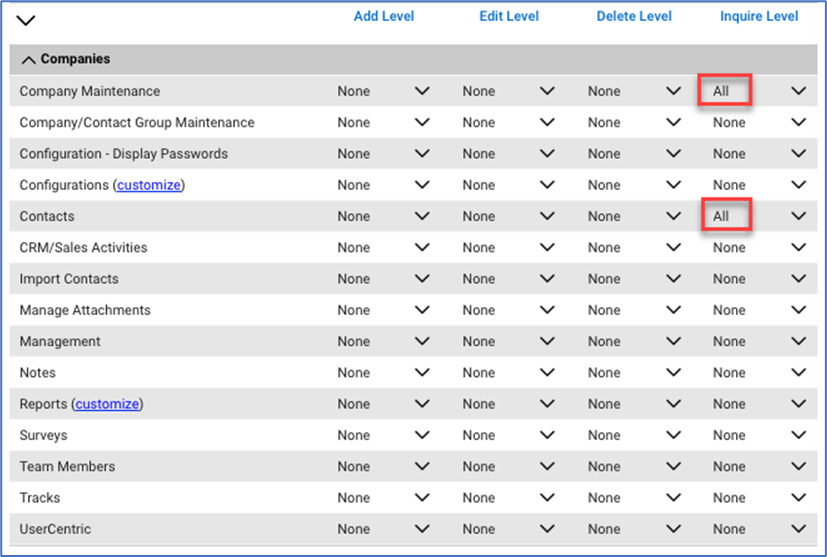
c. Close Service Tickets require Add, Edit and Inquire permissions.
d. Service Tickets require Add, Edit and Inquire permissions
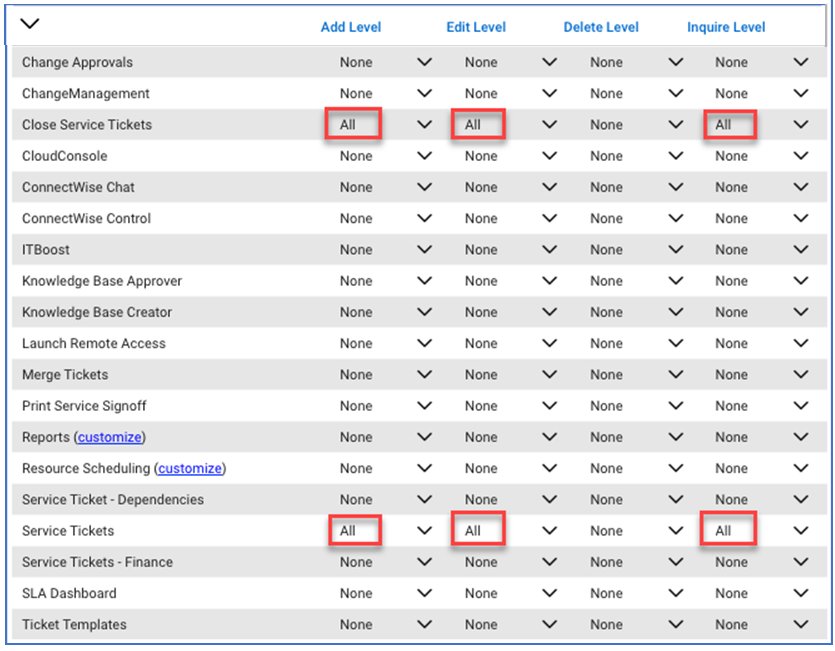
e. Table Setup requires Inquire permissions
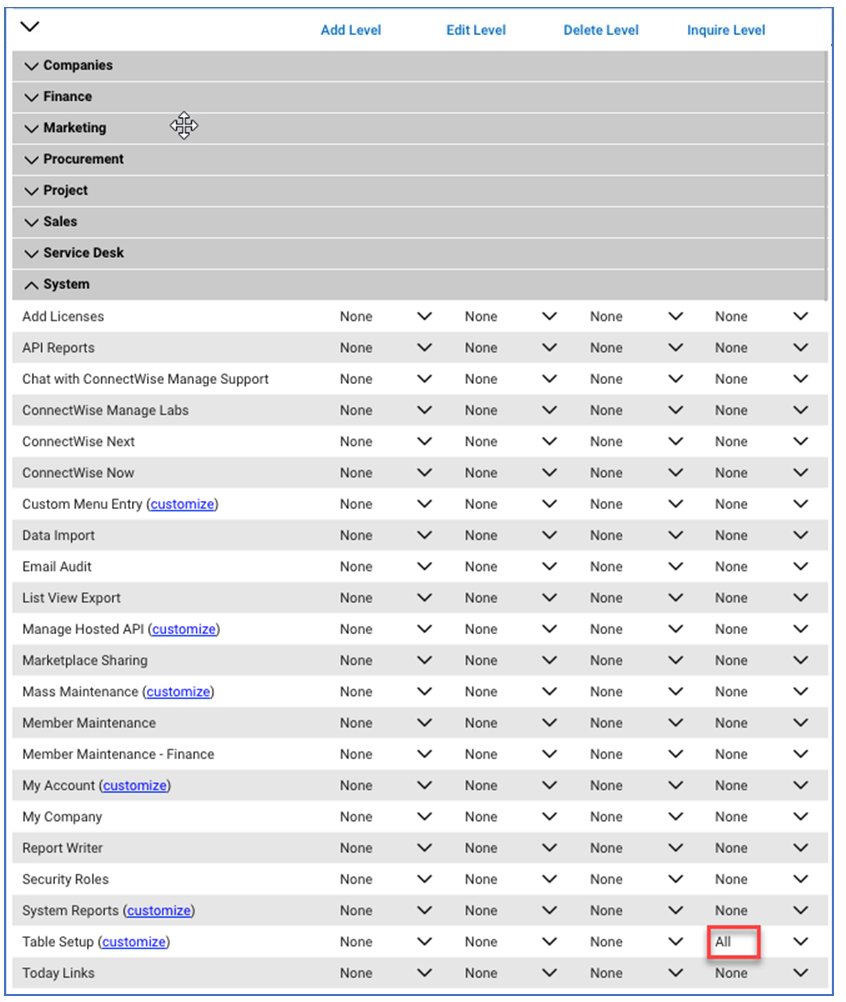
You must also allow access to Service/Priority and Service/Service Board:
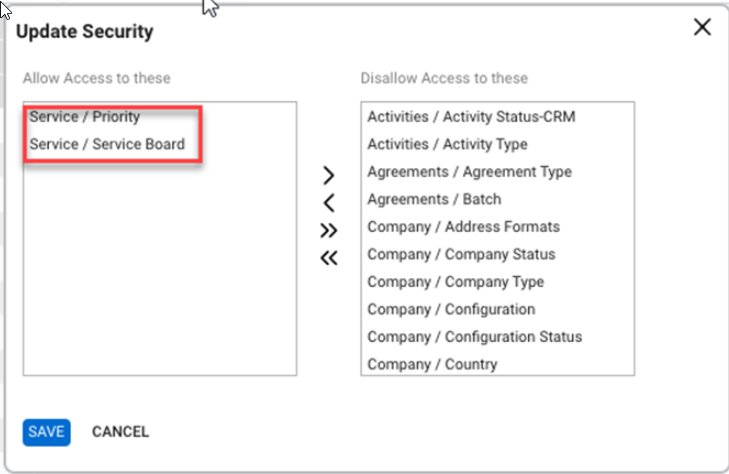
Instructions
You can configure PSA settings in the x360Recover RMC in two ways:
1. Implement global (organization-wide) PSA integration (optional)
NOTE: Even after you have implemented PSA settings at the organization level, you can always customize PSA settings for individual clients.
2. Customize individual client PSA integrations
Global (organization-wide) PSA integration with ConnectWise:
1. On the Dashboard, click the Settings link.
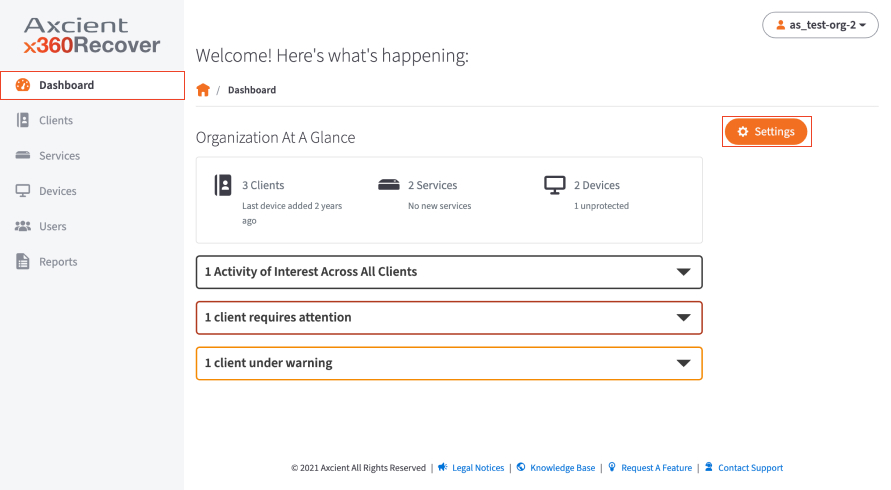
2. In the Organization Settings page, scroll down to locate the PSA Tool section, then click the Edit button: .
3. Click the Configure Using drop-down menu to select your preferred PSA tool.
For this example, select ConnectWise.
 The page expands to display configuration settings.
The page expands to display configuration settings.
There are five settings to be completed:
- URL
- API KEY
- API SECRET
- MSP COMPANY ID
- COMPANY ID
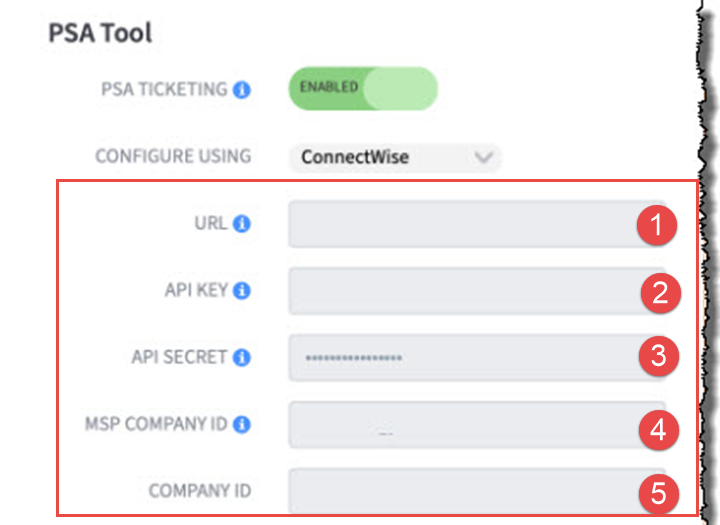
|
SETTING 1. In the URL field, enter the URL address for ConnectWise. NOTE: Format this URL as follows: connectwise.com These formats are incorrect: www.connectwise.com or http://connectwise.com |
|
SETTING 2. In the API Key field, enter the public API key generated in ConnectWise. |
|
SETTING 3. In the API Secret field, enter the private API key generated in ConnectWise . |
SETTING 4. In the MSP Company ID field, enter the company ID from the ConnectWise Manage log in screen as shown below: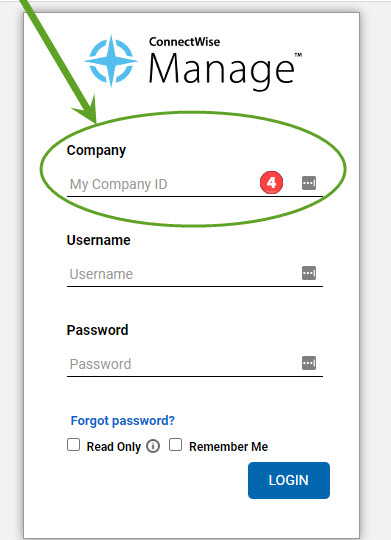
|
SETTING 5. To complete the Company ID field, enter the company ID information from the Company page in ConnectWise Manage, as shown below: 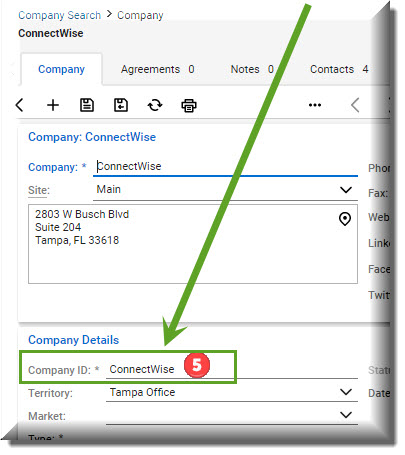
|
A reference map of these five settings is below:
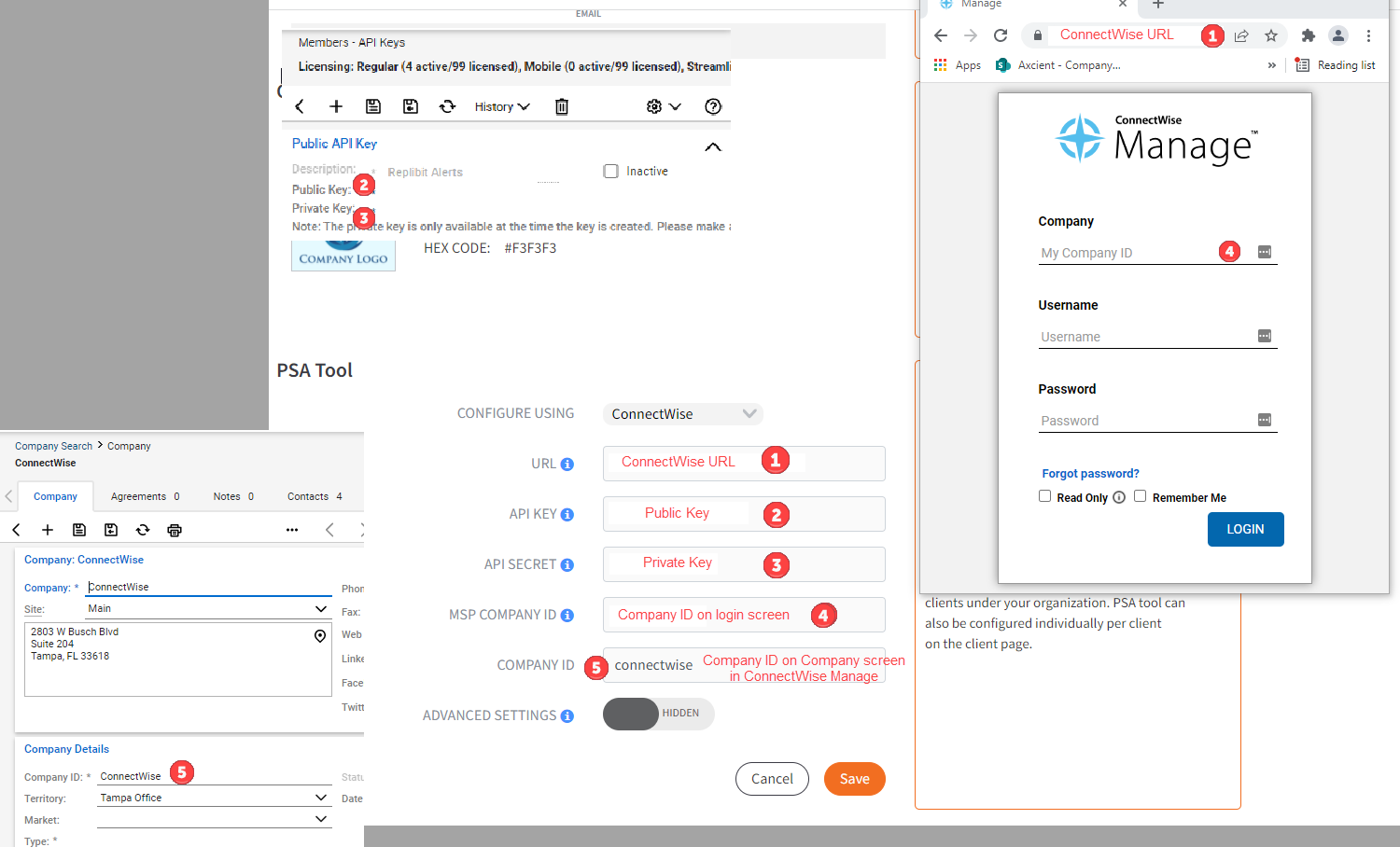
Optionally, to configure global (organization-wide) advanced settings, enable the Advanced Settings toggle and configure all appropriate fields described below:
|
In the Contact drop-down, select the contact person. In the Service Board drop-down, select the service board to which tickets must be sent. In the Service Type drop-down, select the type of service action to take. In the Ticket Priority field, enter the priority level of tickets that originate from BRC. Enable or disable Automatic Ticket Closure as per the business requirement In the Address Line 1 and Address Line 2 field, enter the client company address. In the City field, enter the client company city. In the State drop-down, select the client company state. In the Zip field, enter the client company ZIP code. |
4. Click Save when you are finished.
Individual client PSA integrations with ConnectWise:
1. Click the Clients tab on the left navigation and click the Client Name or the Details dropdown from the arrow.
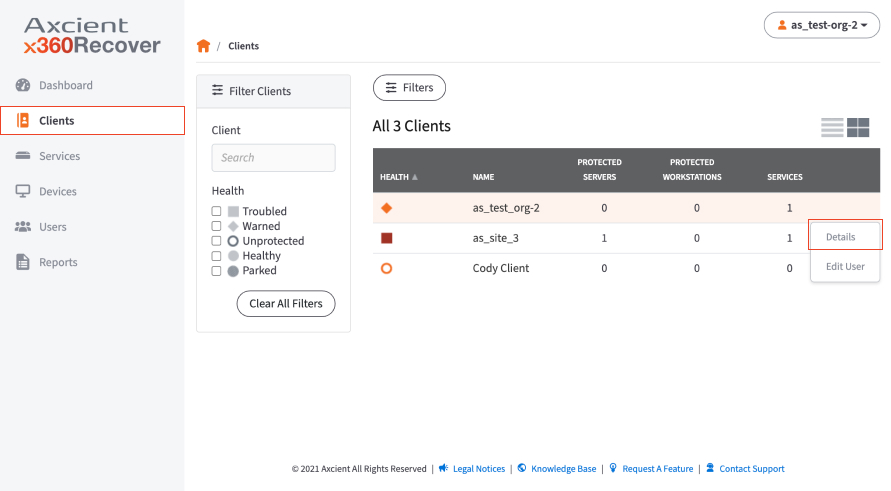
2. In the Client Details page, click the Settings button.
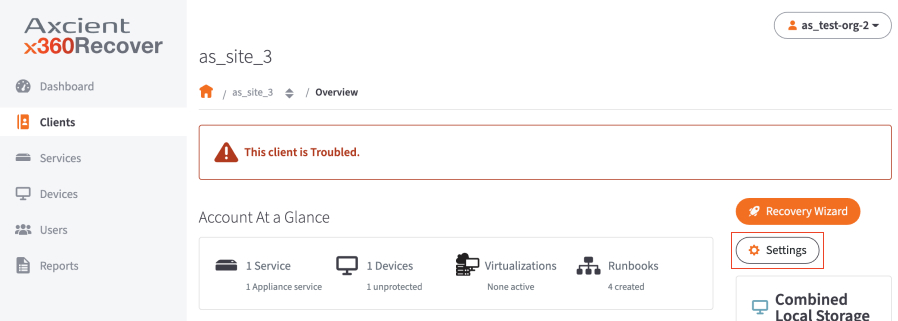
3. In the Client Settings page, scroll down to locate the PSA Tool section, then click the Edit button
NOTE: PSA integration can be temporarily disabled for individual clients in the Client Settings page.

Click the Configure Using drop-down menu to select your preferred PSA tool. For this example, select ConnectWise.
 The page expands to display configuration settings.
The page expands to display configuration settings.
There are five settings to be completed:
- URL
- API KEY
- API SECRET
- MSP COMPANY ID
- COMPANY ID
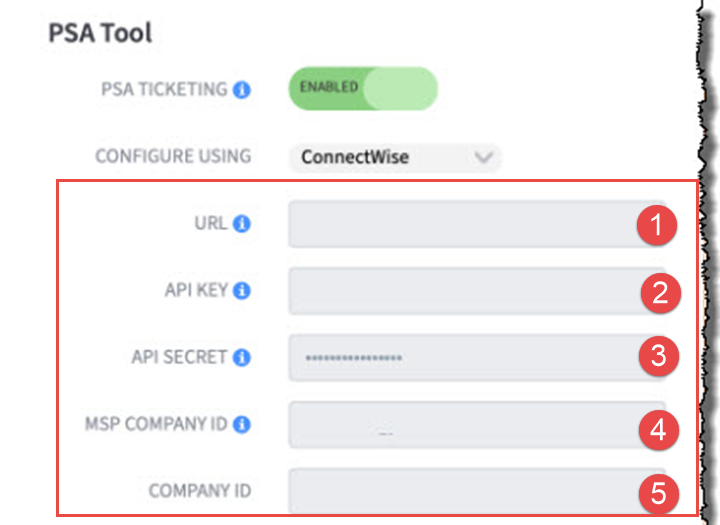
|
SETTING 1. In the URL field, enter the URL address for ConnectWise. NOTE: Format this URL as follows: connectwise.com These formats are incorrect: www.connectwise.com or http://connectwise.com |
|
SETTING 2. In the API Key field, enter the public API key generated in ConnectWise. |
|
SETTING 3. In the API Secret field, enter the private API key generated in ConnectWise . |
SETTING 4. In the MSP Company ID field, enter the company ID from the ConnectWise Manage log in screen as shown below: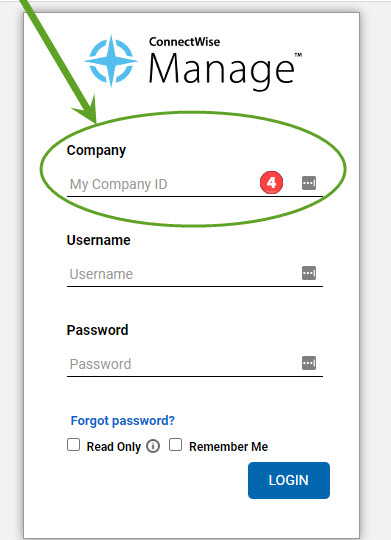
|
SETTING 5. To complete the Company ID field, enter the company ID information from the Company page in ConnectWise Manage, as shown below: 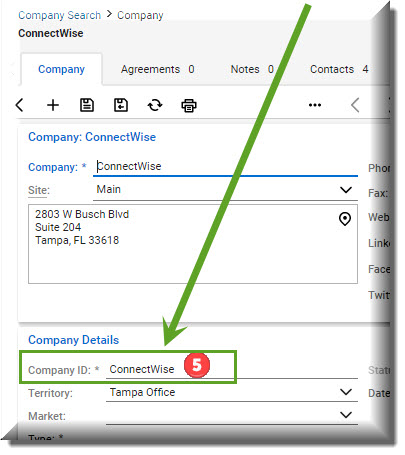
|
Optionally, to configure advanced settings, enable the Advanced Settings toggle and configure all appropriate fields described below:
|
In the Contact drop-down, select the contact person. In the Service Board drop-down, select the service board to which tickets must be sent. In the Service Type drop-down, select the type of service action to take. In the Ticket Priority field, enter the priority level of tickets that originate from BRC. Enable or disable Automatic Ticket Closure as per the business requirement In the Address Line 1 and Address Line 2 field, enter the client company address. In the City field, enter the client company city. In the State drop-down, select the client company state. In the Zip field, enter the client company ZIP code. |
Click Save when you are finished.
How to reset to organization defaults
Reset to organization defaults by clicking on Reset to Organization-Wide Default.
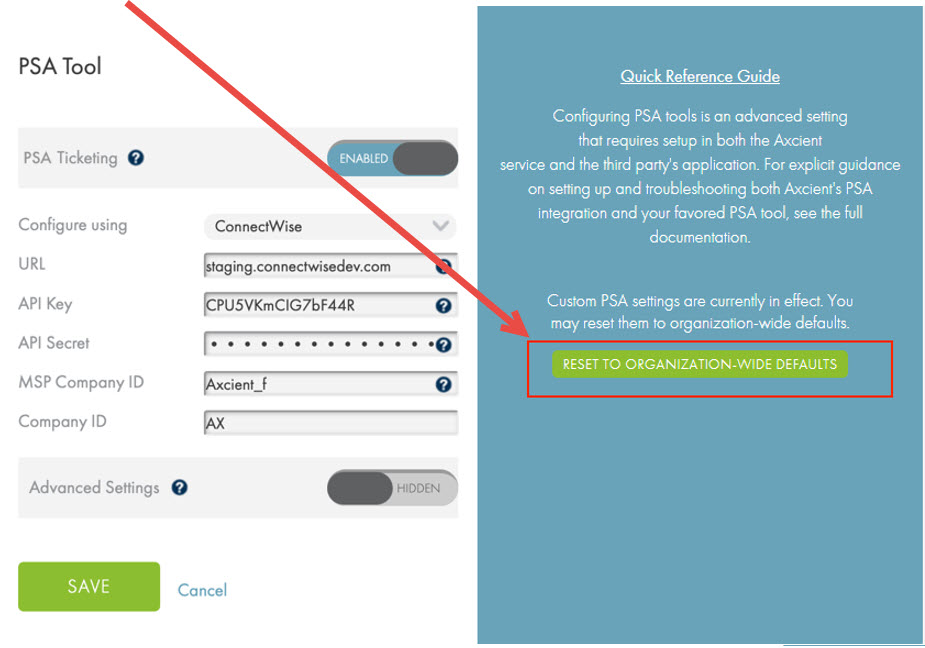
NOTE: Organization-level PSA configuration is optional, and you can always customize PSA for individual clients, even after you have configured organization-wide level PSA.
Collect additional information
Obtain the API Key
You can obtain API information within the ConnectWise service. For the purposes of integrating ConnectWise with BRC, you will need to create a new API key.
- Log in to ConnectWise and open the System menu.
- In the System menu, click the Members link.
- In the Members page, click the API Members tab and then click the plus iconto create a new API Member.
- In the Member ID field, enter Axcient.
- In the Role ID field, ensure the role is configured with Add, Update, and Close tickets.
- Click the Save button but do not close the window. After you click the Save button, you will be given access to the API Keys tab.
- Click the API Keys tab and then click the plus icon to create a new API key.
- In the Description field, type x360Recover BDR.
- Click the Save button but do not close the window.
- Record the public key and private key before you close the window. You will not be able to view the private key again after this window is closed.
The image below details the location of the public key and private key fields (API Secret).
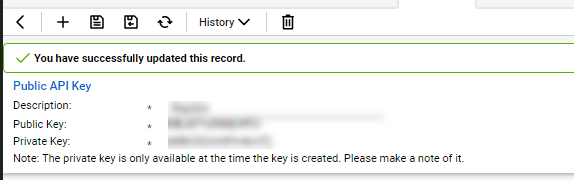
Obtain ConnectWise Login Information
The ConnectWise login information is created when first setting up the ConnectWise service. For the purposes of integrating ConnectWise with BRC, you will need to enter the login information used to connect to ConnectWise into the appropriate fields.
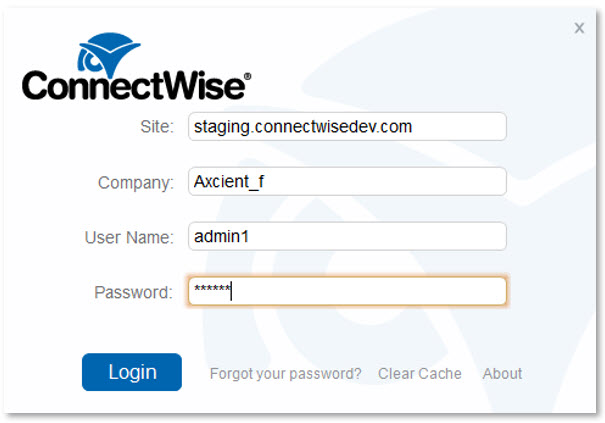
Obtain Client Information
To obtain the client information required to integrate with ConnectWise, you will first need to create a new company account for the target client site.
To obtain the required client company information:
- Log in to ConnectWise.
- On the left-hand navigation menu, expand the Companies tab and select the Companies option.
- In the Company Search page, enter the name of the target company.
- When found, select the target company.
- Record the following company information:
- Company address, which corresponds to the Address Line 1 and 2, City, State and Zip fields in the Axcient Web App.
- Territory field, which corresponds to the Location field in the Axcient Web App.
- Company ID field, which corresponds to the ID Number in the Axcient Web App.
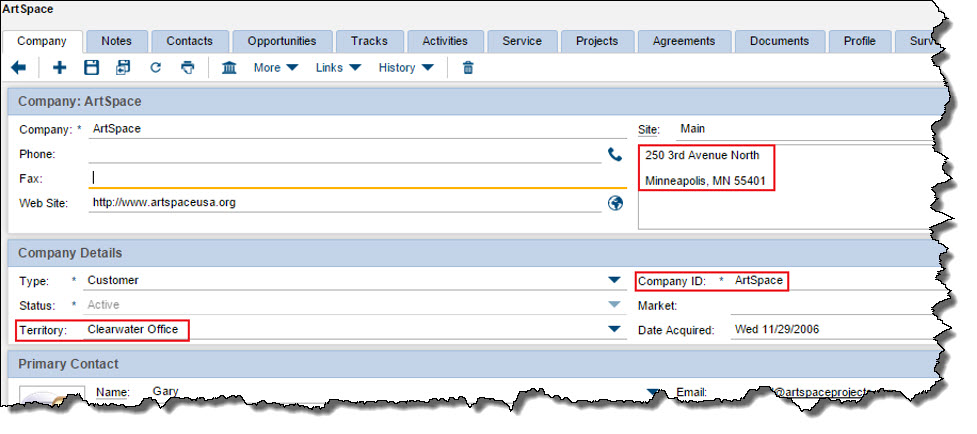
Obtain Service Type and Subtype
The Service Type and subtype are determined by the ConnectWise login account. This ConnectWise account is associated with a specific Service Board, which must be configured as needed by the administrating user. (For more information regarding Service Boards, please refer to ConnectWise support.)
- In the ConnectWise left-hand navigation menu, select System and then select Setup Tables.
- In the Table column, enter the Service Board in the search field and press the Enter key.
- On the Service Board List page, click on the appropriate Service Board.
- To find the Service type, click the Types tab and enter one of the listed values in the Service Type field of the ConnectWise configuration page.
- To find the Service subtype, click the Subtypes tab and enter one of the listed values in the Service Subtype field in the ConnectWise configuration page.
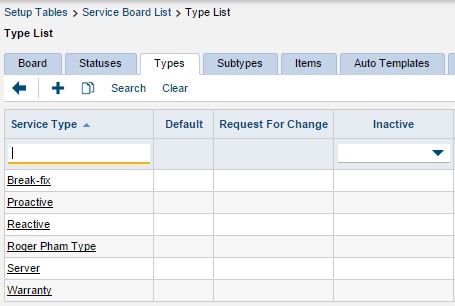
Obtain Priority
The service priority is determined by the ConnectWise login user. This ConnectWise account is associated with a specific Service Board, which must be configured as needed by the administrating user. (For more information regarding Service Boards, please reference ConnectWise support.)
To obtain priority values:
- On the ConnectWise left-hand navigation menu, select System and then select Setup Tables.
- In the Table column, enter SLA in the search field and press the Enter key. Click the SLA option when it displays.
- On the SLA List page, select the appropriate SLA option.
- Enter one of the listed values in the Priority field in the ConnectWise configuration page.
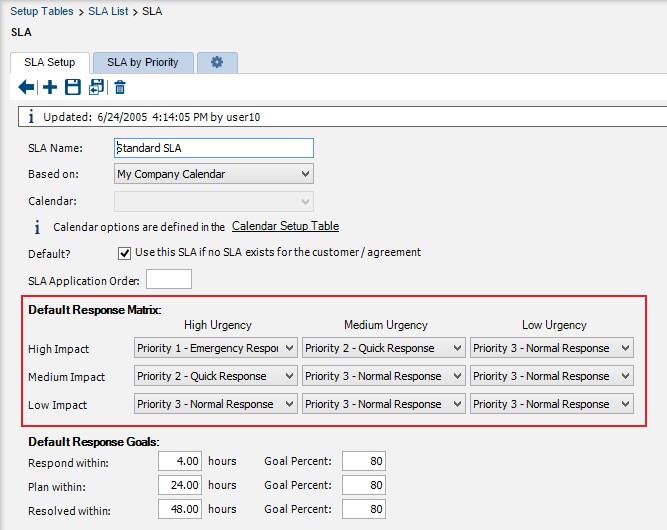
Set a specific closed status in x360Recover Manager
In x360Recover Manager, you are not currently able to map statuses in ConnectWise Manage.
We've received requests to set a specific closed status. If you have more than one closed status, here is a workaround that allows you to set a specific one.
How-to steps
1. In ConnectWise Manage, navigate to the Setup Tables.
2. Open the Service Board linked to the desired PSA integration.
3. Click on Statuses.
4. Review the sort order for your Closed statuses:
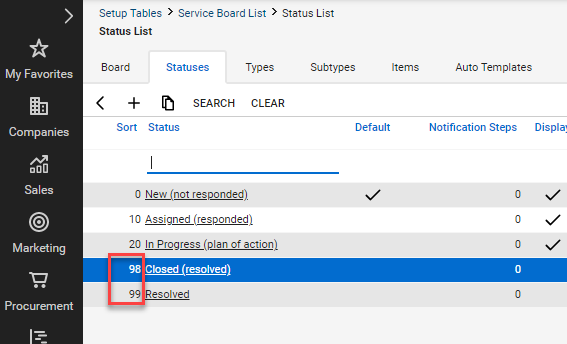
5. If you want the resolved status to be a closed status for the PSA integration, change the sort order to a value prior to the first Closed status on your board.
In the example above, set the sort order to 97:
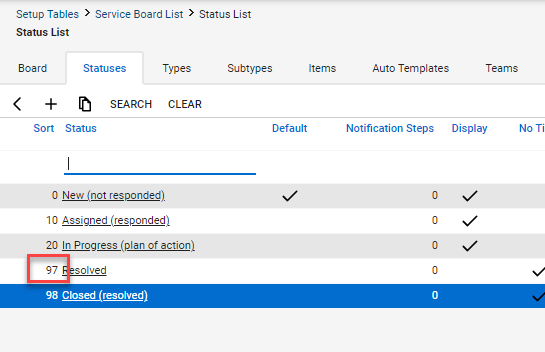
Note: Changing the sort order for statuses will change the sort order for how tickets will display on your service board. (However, closed statuses are typically not shown on a service board.)
SUPPORT | 720-204-4500 | 800-352-0248
- To learn more about Axcient products, sign up for free one-on-one training.
- Please contact your Partner Success Manager or Support if you have specific technical questions.
- Subscribe to the Axcient Status page for updates and scheduled maintenance

