
Create a new user account
IMPORTANT NOTE: Please create individual accounts in the x360Portal for each employee who may potentially submit support tickets.
Do not use a generic account for your x360Portal contact point or for support ticket creation.
Please remove any generic support contacts you may have previously configured and ask your team to use their individual logins when they create support tickets. (Individual accounts are vital to avoid delays in Support response: We need to view who is responsible for responses, as well as their portal access level. Generic accounts delay the resolution of the support issues.)
1. In the Axcient x360Portal, click the Users tab in the left navigation.
2. Next, click the Create New button.
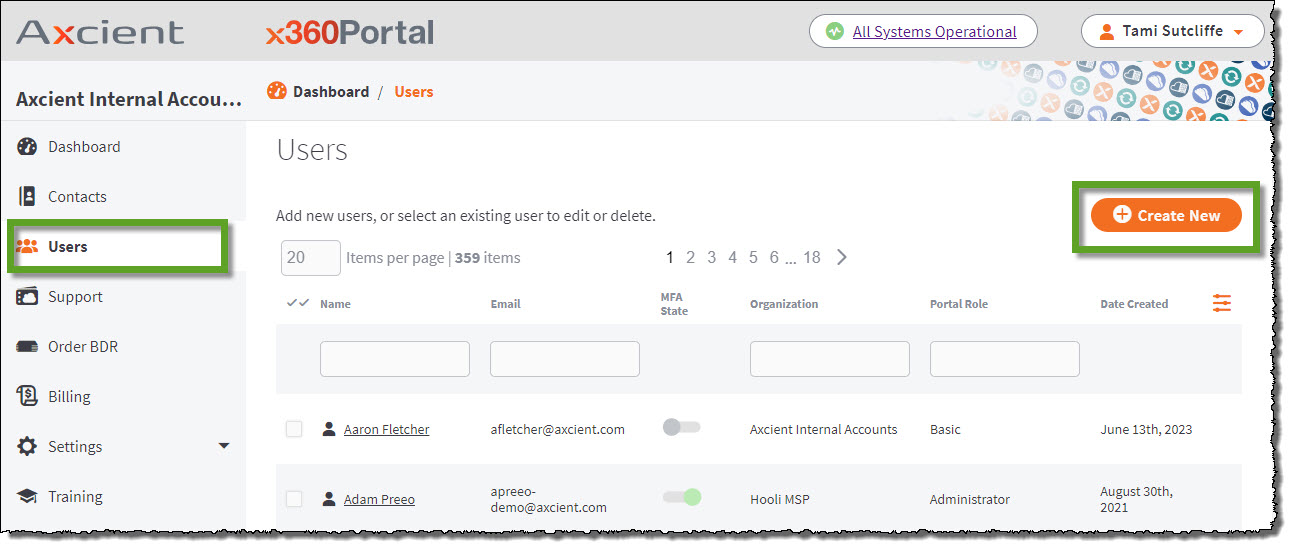
3. In the Create User screen, enter descriptive information about the new account, including:
- First name,
- Last name,
- Email address, and
- Organization.
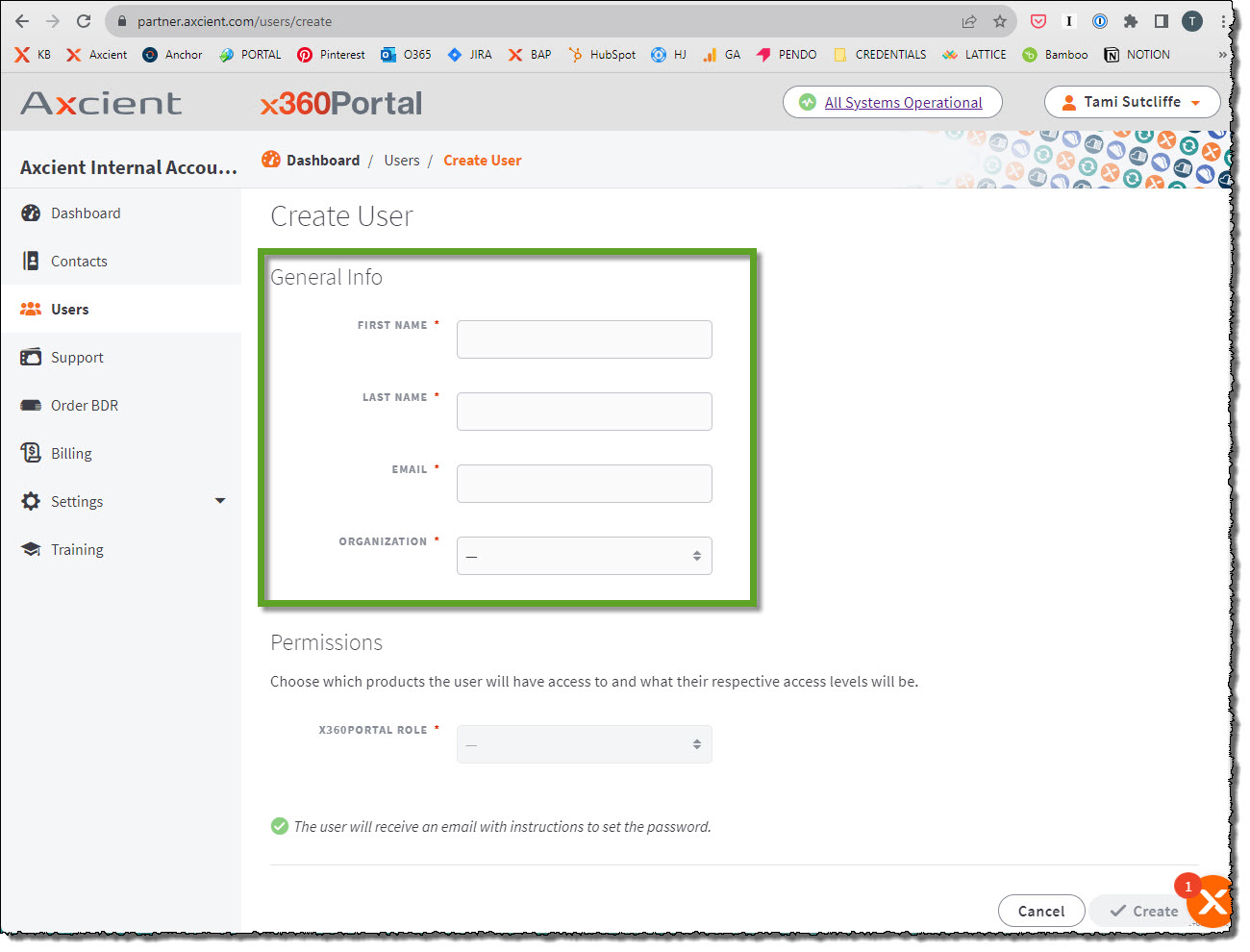
4. Next, select the products this user will have access to and assign the appropriate Permissions role:
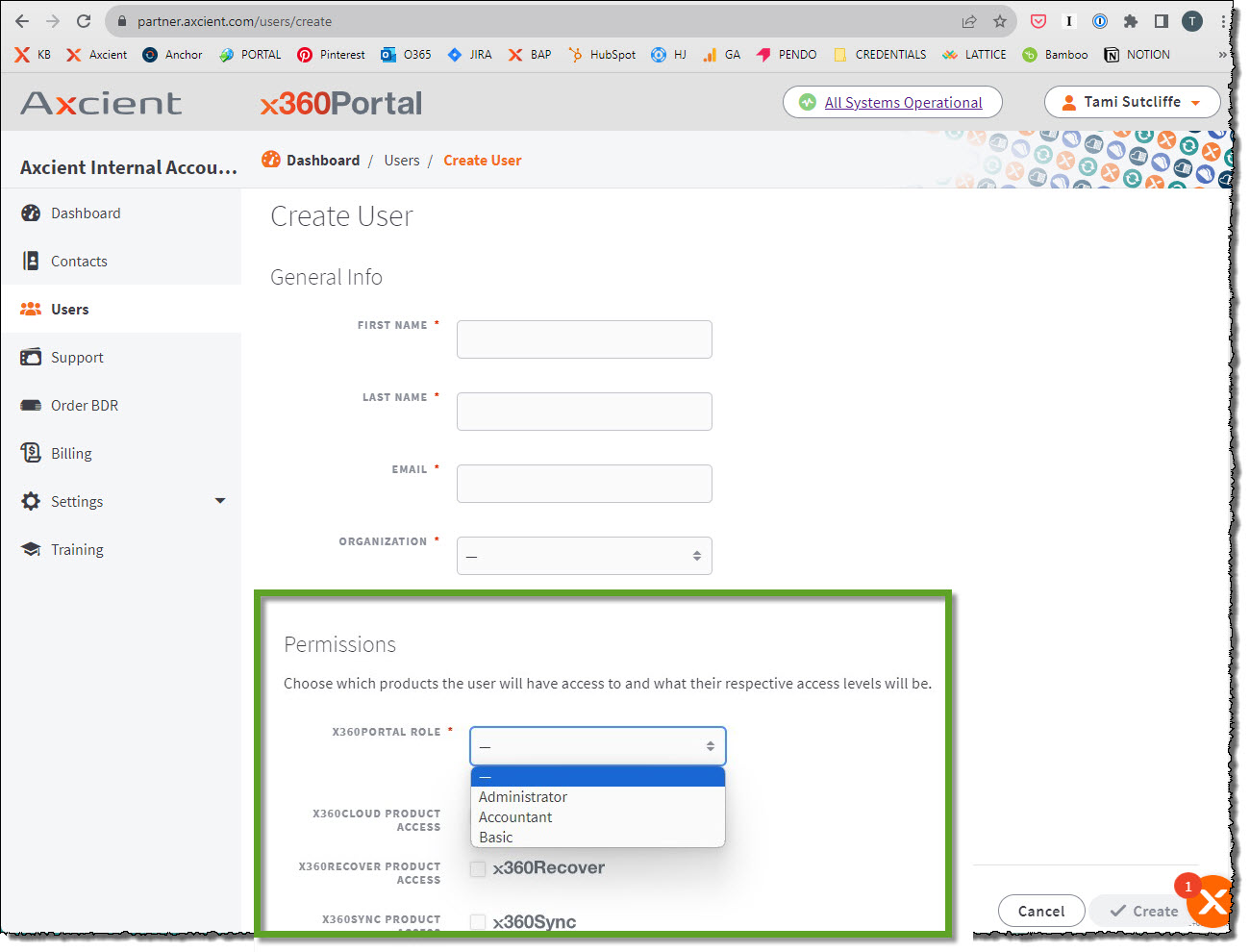
- Select the Administrator permission role if you want the user to view and edit all information on the x360 Portal, including creating, editing, and deleting other users accounts. A user with Administrator permissions is also able to edit information related to the organization.
- Select the Accountant permission role if you want the user to have the same permissions as a basic user, with the addition of having access to manage billing. NOTE: In order for the designated Accountant user to have access to billing invoices and financial information, the administrator assigning the role must submit an email to customerservice@axcient.com and specifically request accountant access be allowed to that particular user.
- Select the Basic permission role if you want the user to view all the information on the Dashboard, My Contacts, and Support tabs (including creating and commenting on tickets). A user with basic permissions can also view and edit information related to his or her own account and newsletter preferences. However, a user assigned to the basic role cannot modify the information associated with the organization.
5. When you have supplied all needed information, click Create to submit the new user account.
You will see a confirmation that the new account has been created.
6. The new user will receive an email with instructions to set the password and log in to the x360 Portal.
SUPPORT | 720-204-4500 | 800-352-0248
- Contact Axcient Support at https://partner.axcient.com/login or call 800-352-0248
- Free certification courses are available in the Axcient x360Portal under Training
- To learn more about Axcient products, sign up for a free one-on-one training
- Subscribe to the Axcient Status page for updates and scheduled maintenance
1572